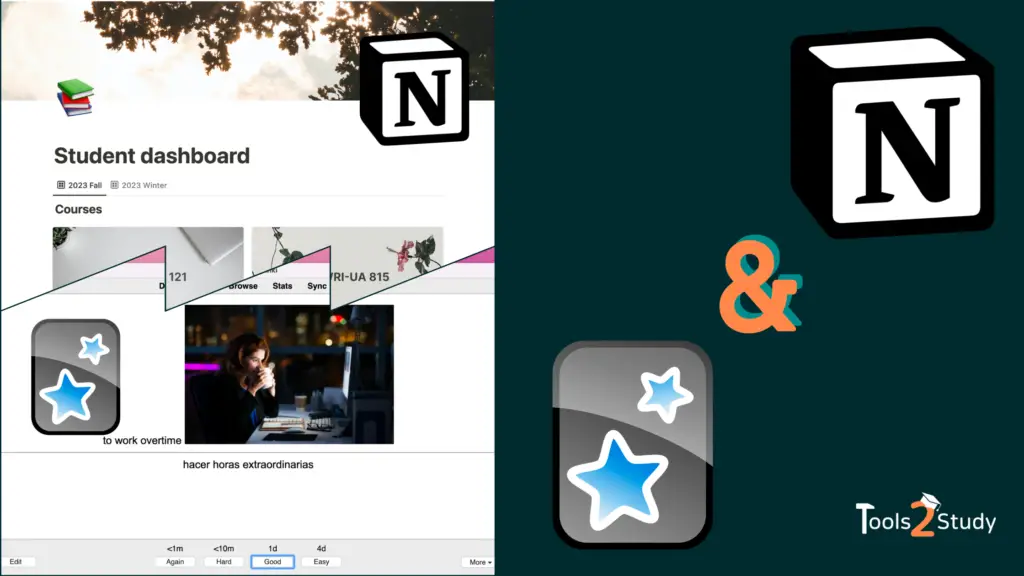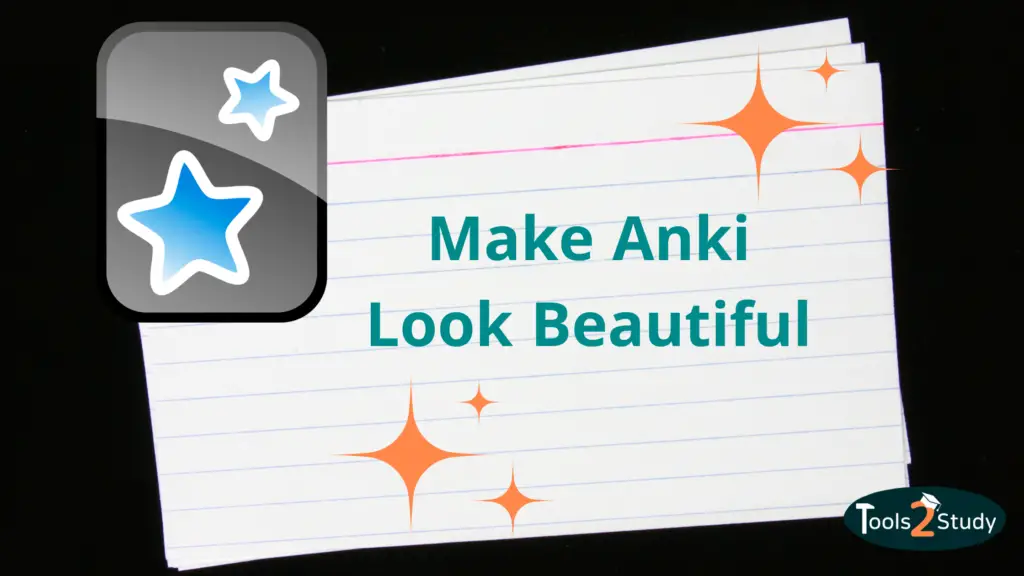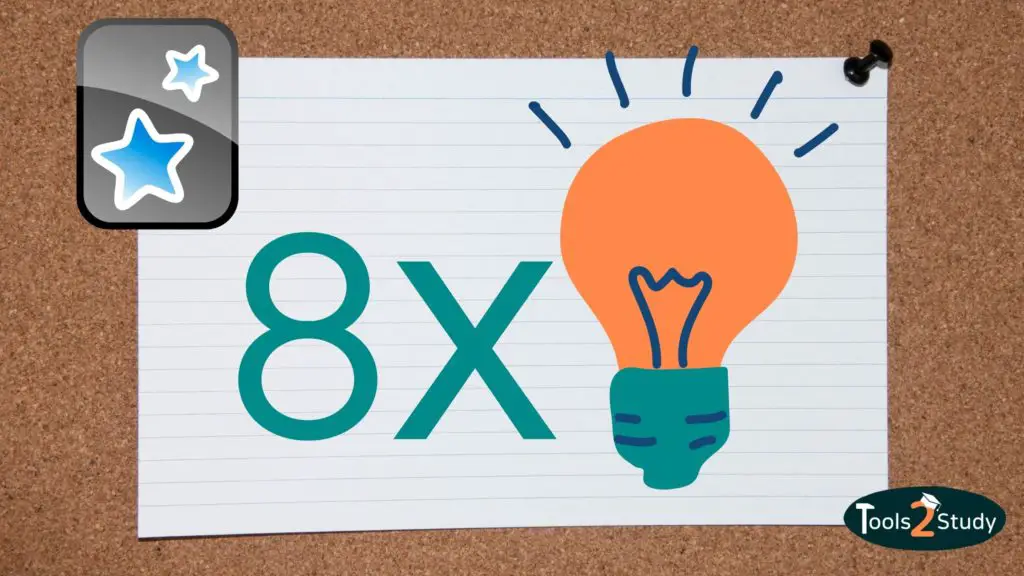You created new Anki cards and now they are reviewed in chronological order? In this post, you will learn how to solve this and other problems. Because with a random order you can learn better.
In a nutshell
The order of new cards can be controlled in the global settings and deck options. Existing cards can be shuffled either by using the “Forget” option or with a new due date.
Disclaimer: I am using version 2.1 and the V2 scheduler. With a different configuration, not all the ways I discuss here in the post may work.
How Does Anki Determine the Order of the Cards?
There are two settings areas that affect the order in which Anki displays cards:
- First, there are some options in the global settings under Anki > Settings > Scheduling.
- On the other hand, you can also edit the insertion order in the deck options.
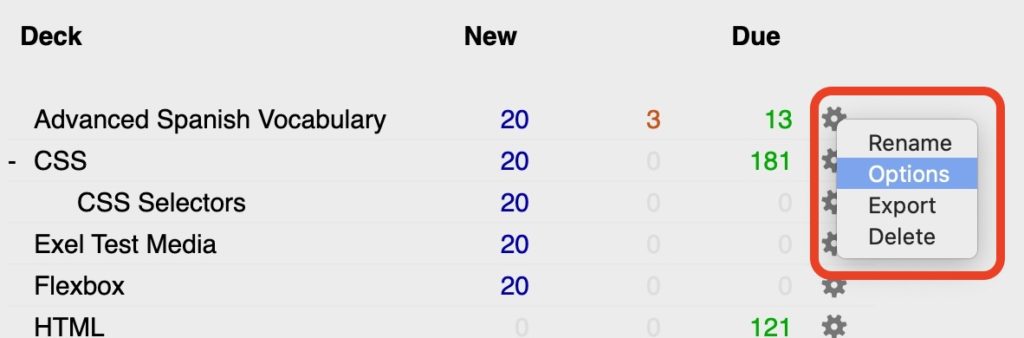
If you choose the right settings here, new cards will be randomly mixed and reviewed with already existing cards.
Show New Cards Randomly – Check this Preference
It is always annoying when you create new cards and then they are displayed exactly in the order in which you created them. Most of the time you know which card will come next. This is a hindrance to the learning effect.
If you don’t want that make sure you have Anki set up like this:
- In the global settings (Anki > Settings > Scheduling): select in the dropdown menu the item: “Mix new cards and reviews”.
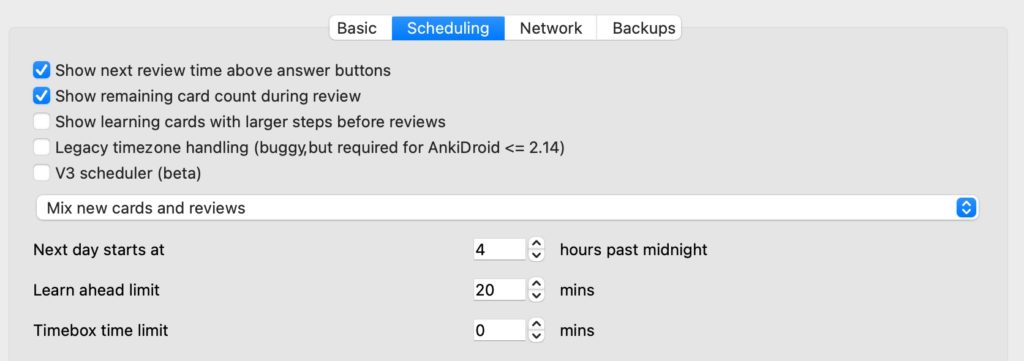
- In the deck options: In the New Cards > Insertion Order item, select “Random” in the dropdown.
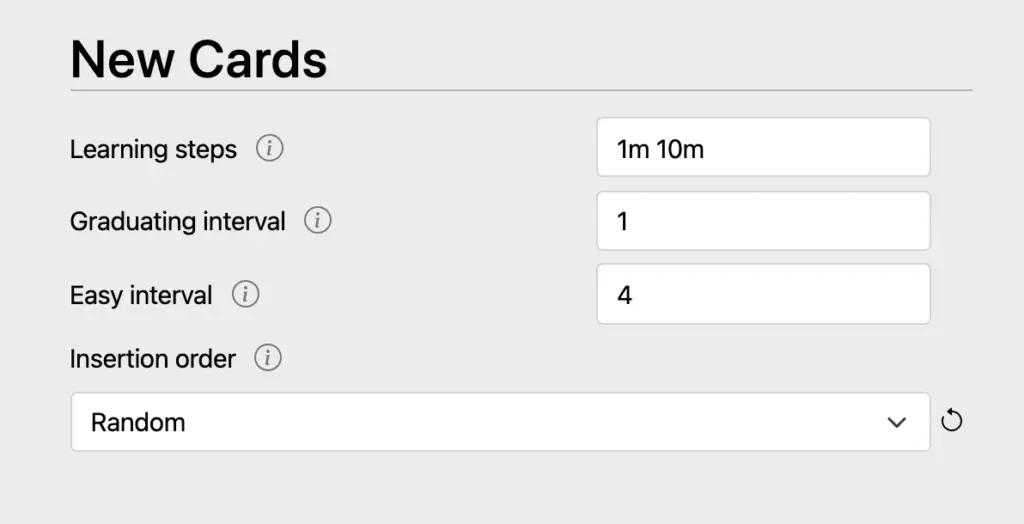
Important: If you are working with subdecks, the new cards will only be shuffled within the subdecks. The individual subdecks are queried one after the other. More about this can be found further down in the post.
How to Randomize an Existing Deck?
You are not interested in new cards, but you already have a deck you are learning with and want to shuffle it? No problem! You can do this as follows:
Reset all cards
You can give all cards in a deck the status “New” again. To do this, simply select all cards in the desired deck in the card browser and right-click to select the “Forget” option.
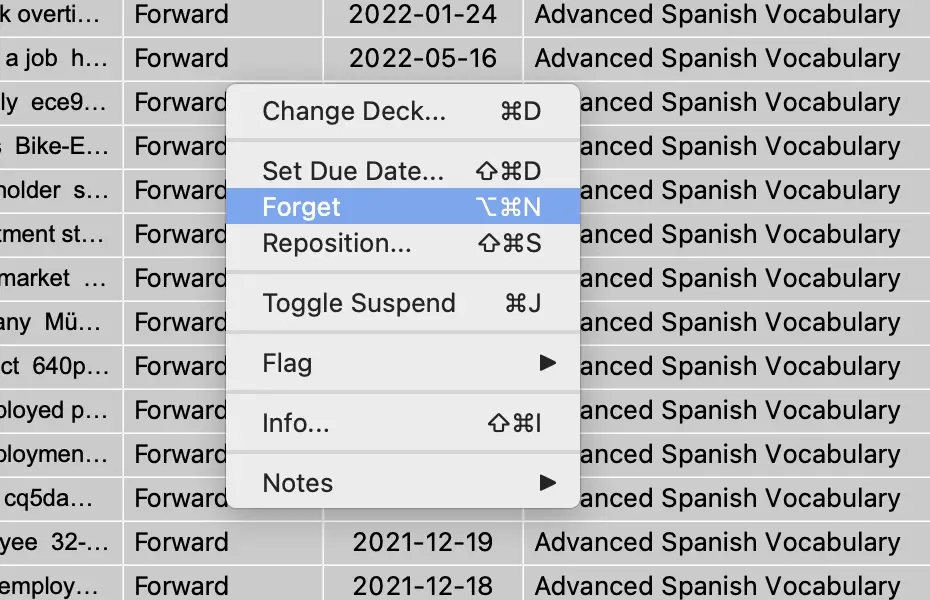
In the Due column, all cards will now have the status “New #Number”. However, they are now in chronological order. This means that if you were to learn the deck now, the cards will be reviewed from top to bottom.
To shuffle all cards now, you have to select them all again and right-click on the option “Reposition”. In the next window, you have to check the box “Randomize order” and click ok. Now the cards should be shuffled.
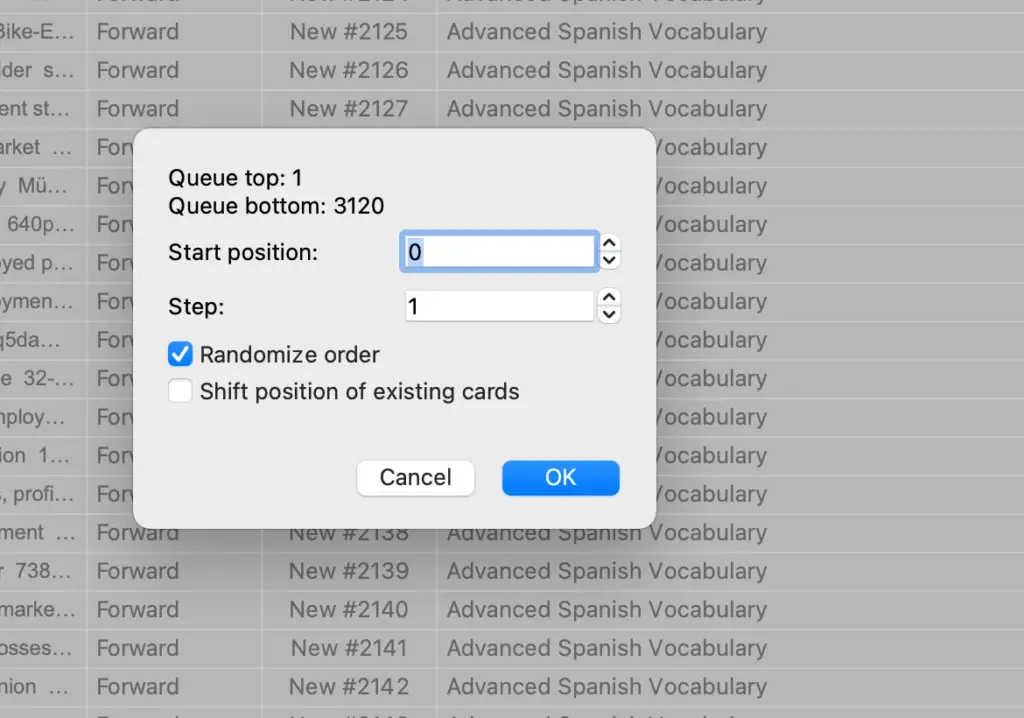
Important: This way you also reset all previous learning sessions. This means you already collected information about which cards are harder or easier for you. Think about this before you reset your cards.
Set new due dates
To display cards in a different order, you can also reschedule them. This is especially useful for large decks.
To do this, select all the cards in the deck again, right-click and this time select the “Set due date” option.
In the next window, you can check the distribution of the due dates:
- “0” stands for today
- “!” additionally resets the repeat interval
- With a period e.g. 0-9 all selected cards get a random due date from today to in nine days.
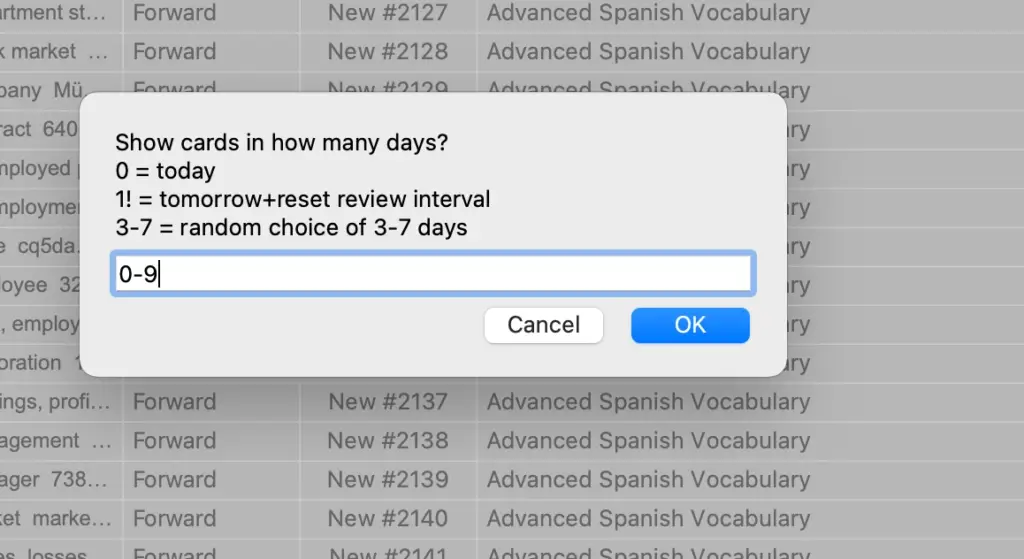
Example: If you have a deck with 250 cards, you can distribute them over the next 9 days including today by entering “0-9”. On each day 25 cards are due.
Cards from Subdecks in Random Order
Many Anki users who organize their cards into decks and subdecks have problems with the random order of the cards. Often, the cards do appear randomly in a subdeck, however, when learning, one deck is displayed after another.
Tip: Anki, by its own admission, is not made for having too many decks yourself. It is recommended to create a deck only for broad categories (e.g. one deck per university subject). The individual distinctions can then be made with tags.
Since subdecks often serve to organize a topic into individual groups, this way, all cards are shown in context. This makes learning easier and thus has a negative effect on the learning effect. So how do you mix all the reviews of the subdecks together?
Show cards from subdecks randomly
To do this, go to the browser and select the deck you want to learn. In the column “Due” you will see either the date when you will see the card again or the status “New #Number”.
The number behind the hashtag actually symbolizes the order. But if you then want to learn the parent deck, you will still get the cards of the child decks one after the other.
To change this you have to:
- Select all cards you want to shuffle.
- Either under cards or by right mouse click select “Set due date”.
- If you enter “0” all selected cards get the status “due today” and are in completely random order. If you have a large deck, you can also randomly distribute the cards over the coming days.
Just enter “1-10” for example. Then the cards will get a random due date in the next 10 days.
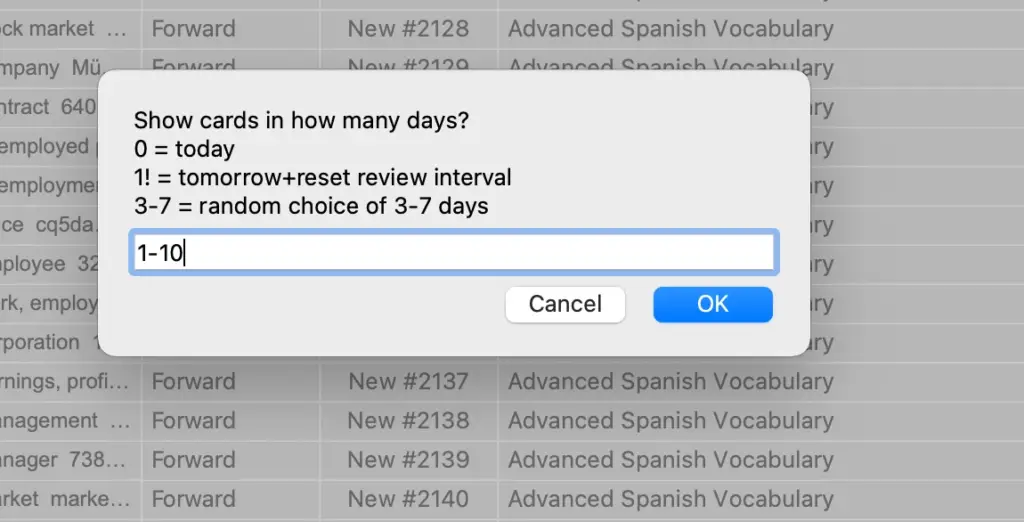
Note: Unfortunately, there is currently no possibility for the cards to have the status New and be displayed randomly distributed from all subdecks. New cards can only be shuffled within the subdeck.
Alternative way with tags
As mentioned earlier, Anki itself recommends organizing your card collection in large decks with tags. If you do that, you won’t have the problem that new cards from subdecks don’t mix with each other.
If you want to do that, you first have to merge all subdecks into one big deck. In another post, I have already created a tutorial for this: Merge Anki decks (tutorial).
I hope this post could help you. Stay tuned and always remember
Study smart, not hard 🎓