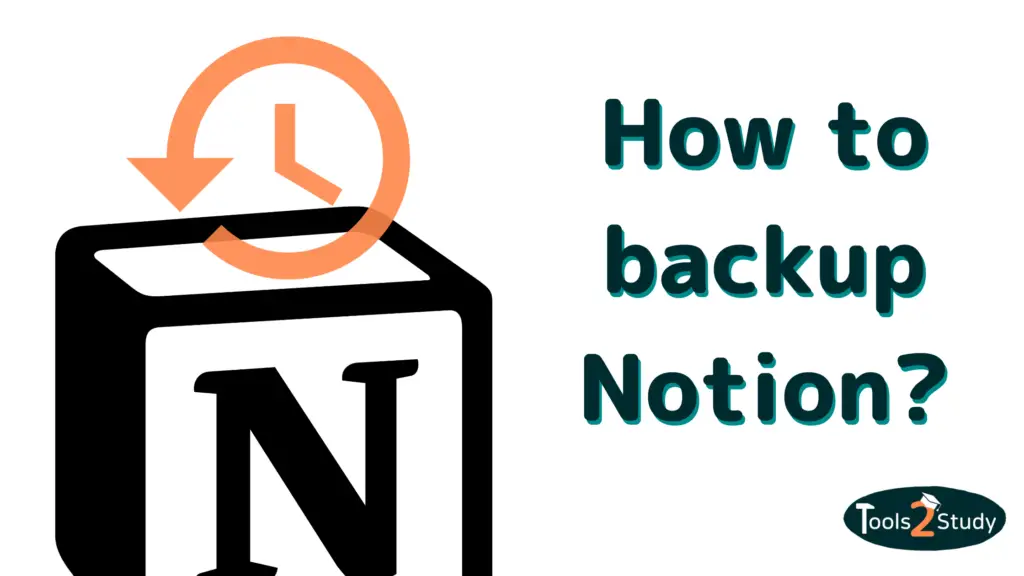Do you have two or more decks in Anki and want to combine them into one? Then you’ve come to the right place. In this short post, I will show you exactly how to do it.
In a nutshell
Merging decks is only possible on the desktop and not in the app. You have to move all cards from one deck to the other. Then you can delete the empty deck. Anki itself recommends learning with a small number of decks.
In this post, you will learn how you should proceed step by step. Here is a small overview for you:
Important: In the associated app AnkiMobile, there is no way to merge decks or get an overview of all cards in a deck. For that, you have to use the desktop version. The tutorial follows…
Merging Anki Decks – Step-by-Step Guide
The best way to show this is with a simple example: I am currently learning the basics of web design and for this, I have different decks for the topics of HTML and CSS. Now I want to add the deck “CSS Selectors” to the deck “CSS”.
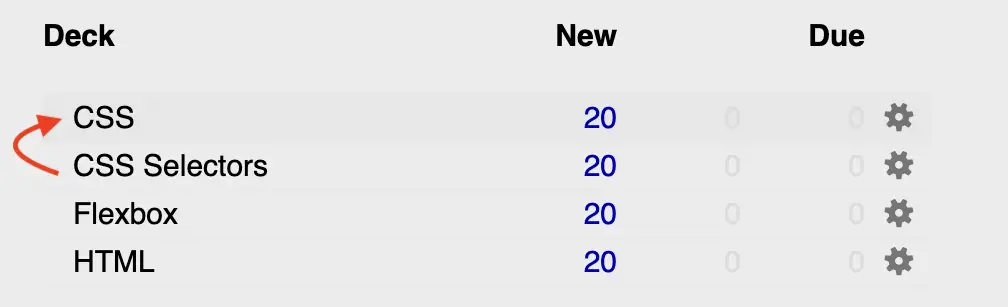
Unfortunately, there is no function for decks to directly merge them.
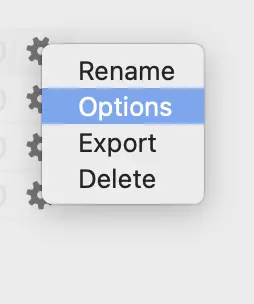
So you just have to move all the cards of one deck to the other and delete the empty deck. To do this, proceed as follows:
1. Click on Browse
From the Anki home screen, click on “Browse” in the top menu:
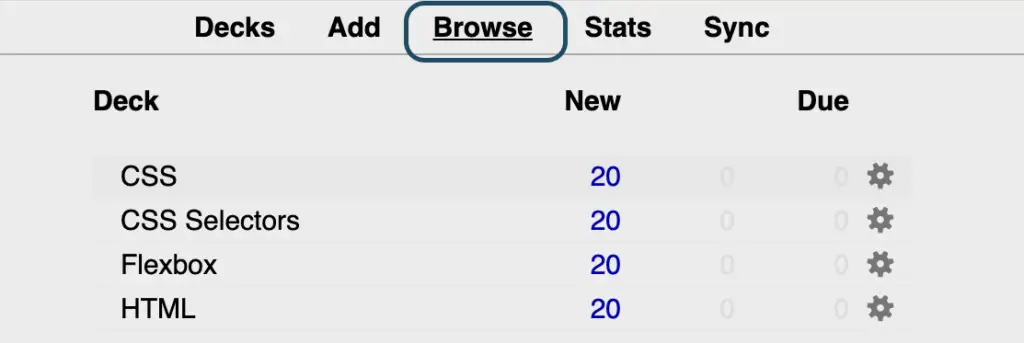
2. Select all cards in the deck
In the left side menu, select the deck whose cards you want to move to another one. In my case this is the deck “CSS Selectors”.
You will see all cards in the upper right area. If you want to move the whole deck, you have to select all the cards. To do this, click on one of the cards and type “Ctrl a” (on the Mac “command a”) on the keyboard.
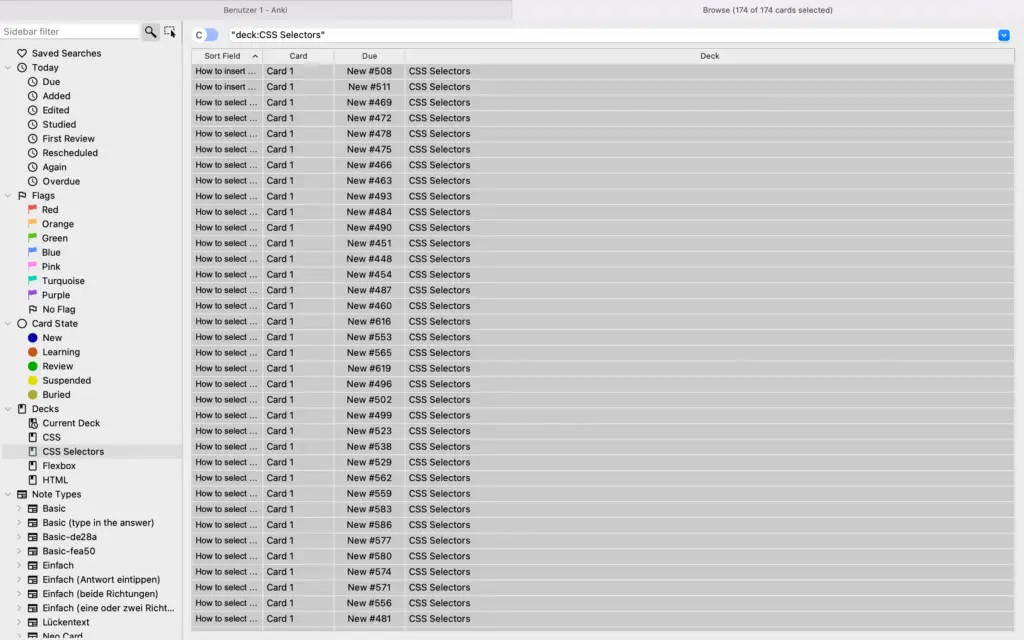
3. Move all cards
Now click with the right mouse key on one of the selected cards. A window will open. Here you choose the first option “Change Deck”.
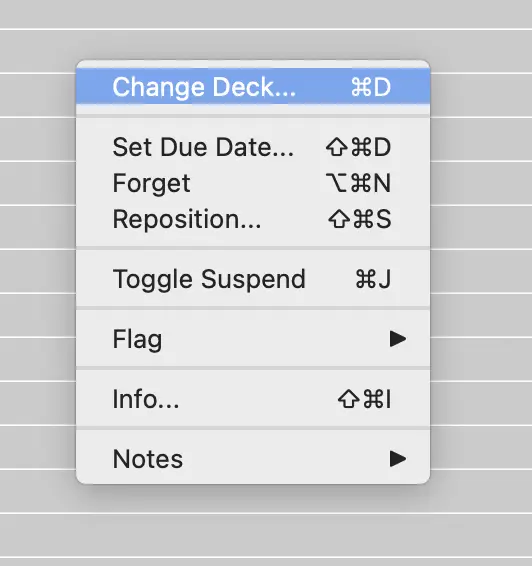
Then select the deck you want to move the cards to. In my case, this is the deck “CSS”. If you can’t find the deck right away, you can also search for the name.
Finally, you click on “Move Cards”.

4. Delete the empty deck
After you have moved all cards, you will have an empty deck. In Anki, it is then worth deleting the deck, as it is not intended for a user to have lots of different decks.
To do this, click on the cogwheel next to the respective deck in the start screen and select “Delete”. And you are done and the decks have been combined to one.
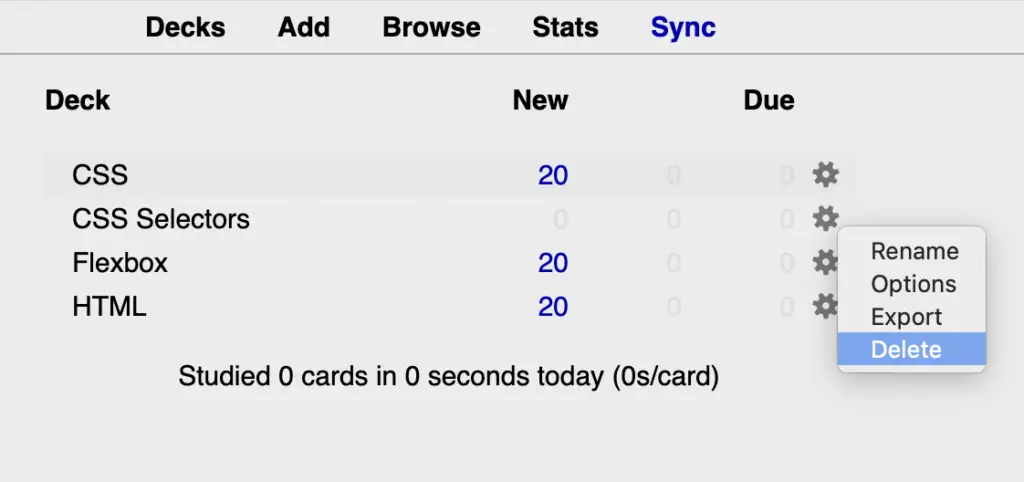
Why it is smart to merge decks (3 reasons)
Anki itself explains in its user manual why it is not advisable to create too many decks. Decks were developed more as a very general category. If you use Anki for university for example, it would be recommended to have ONE deck for each subject.
Tip: For further distinctions, e.g. between different chapters, it is advisable to use tags for the cards to filter by.
So if you have many decks (and subdecks), e.g. because you have downloaded many different decks from others on one topic (you can download shared decks here), it would be better if you merge them into one deck. You learned how to do that in this post.
The advantages of learning with only a few decks
1. Learning becomes more difficult
If you have a deck for each chapter, learning is less challenging. If there are only cards from chapter 1, it is much easier for you to answer them, because you know the context immediately.
However, the learning effect may suffer. If you learn all the cards in a deck, you will be able to remember the answer more easily later on, even without knowing the context, and you will perform better.
If you want to make it even harder for yourself, it’s a good idea to keep shuffling the order of your Anki cards. In another post, I explain how you can learn your Anki decks in random order.
2. Better organization
Fewer decks are more convenient and easier to work with. As already mentioned, you can still perfectly organize the cards among themselves with tags, then filter and learn only cards from one chapter if you want.
Especially in the app, too many decks and subdecks quickly become confusing and in the worst case can no longer be displayed correctly in the hierarchy.
3. Too many decks can make Anki slower
According to Anki, too many decks can slow down the use of the app. Therefore, in order not to be affected by this when learning, it is worthwhile to work with fewer decks and sub-decks.
Using fewer decks is smart
Here at Tools2Study, it’s always about studying smart. Anki is a very good tool for this. To achieve the best with this learning method, it is worth listening to the recommendations of the developers.
Therefore, it is better to use less decks. I showed you how to reorganize and merge decks in this post. Keep it up!
Study smart, not hard!
By the way: Another smart way to learn with Anki is to use pictures. In another post, I’ll show you the 3 best and fastest ways to add images in Anki.