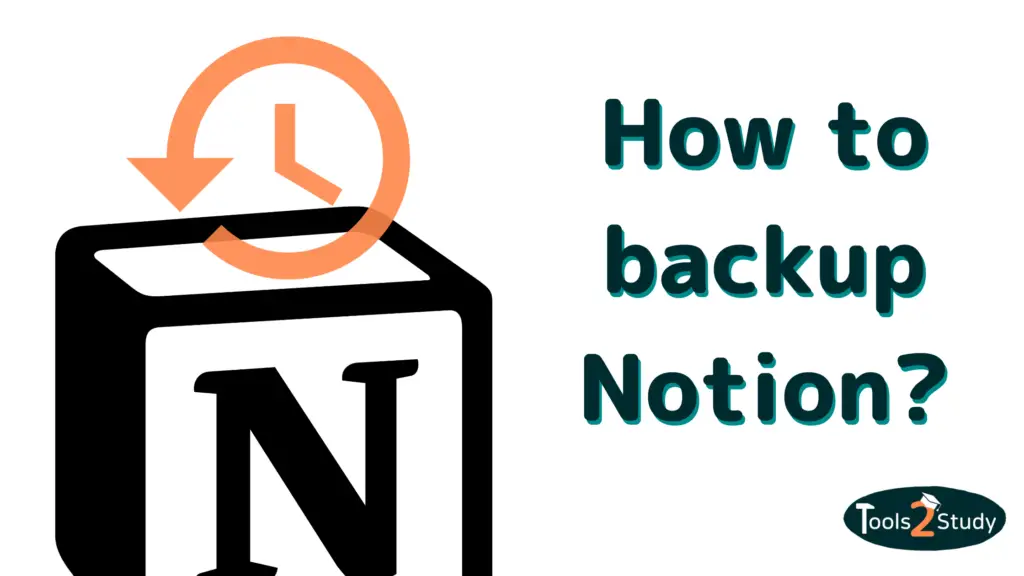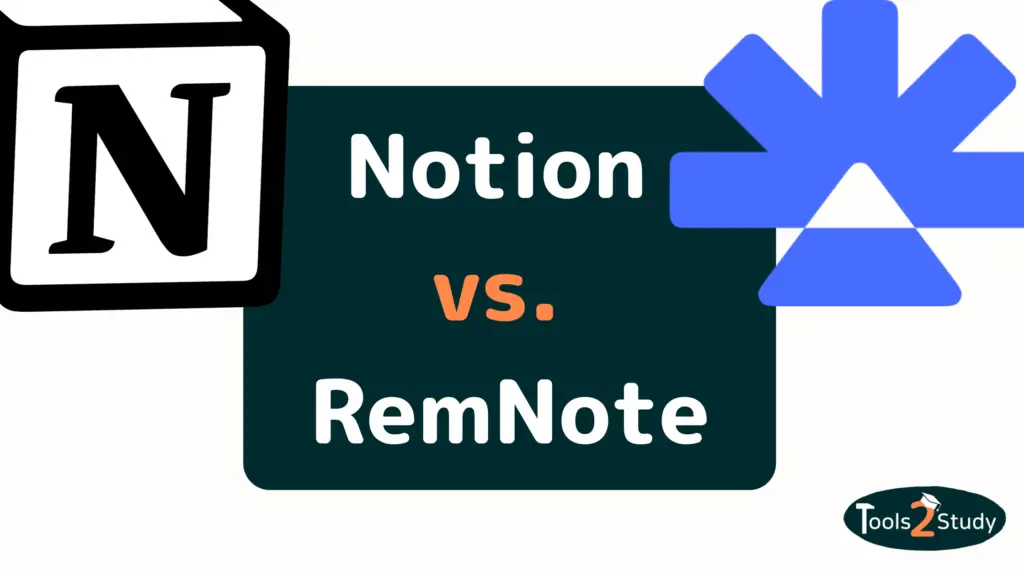Excel and Notion are two very popular productivity tools used to organize and edit data. In this post, I’ll explain the differences between Notion and Excel, when you should use which tool, and how to import your Excel spreadsheets into Notion.
Here are the quick answers if you’re in a hurry:
Notion vs. Excel comparison
| Feature | Excel | Notion |
|---|---|---|
| Simple calculations? | Yes | Yes |
| Ability to perform complex calculations on tables | Yes | Limited |
| Built-in functions | Yes | Yes |
| Data visualization functions | Advanced | No |
| Maximum number of entries | Over 1.000.000 | about 20,000 |
| Ability to import data from external sources | Yes | Yes |
| Database functions | Limited | Yes (on a small scale) |
Excel Import into Notion – Instructions
- Open the Notion page into which you want to import the table
- Click on the “Import” button at the bottom of the left window
- Select CSV on the import options screen
- Select the Excel file in the file selector and click Open
- The contents of the Excel file will be displayed as a table on the Notion page.
Of course, there are many more aspects that make Notion and Excel different. There are also some important things you need to keep in mind when importing Excel to Notion. What it is all about, you will learn in this post. Let’s go!
First, let’s take a look at the difference between Excel and Notion…
What is the difference between Excel and Notion?
Although the spreadsheets in Excel and Notion may look similar at first glance, there are significant differences in the functions between the two tools.
Excel
Excel is a spreadsheet tool that almost everyone should be familiar with. It is known for its outstanding capabilities to store, edit and analyze data sets. The main strength is clearly the extensive and complex calculations you can perform on spreadsheets with Excel.
Excel functions
There are more than 500 functions and formulas that can reference other cells in the same table or even in other tables.
These range from simple mathematical operations (SUM(), AVERAGE(), POTENTIAL()) to complex calculations and conditional functions (IF(), NORMDIST()).
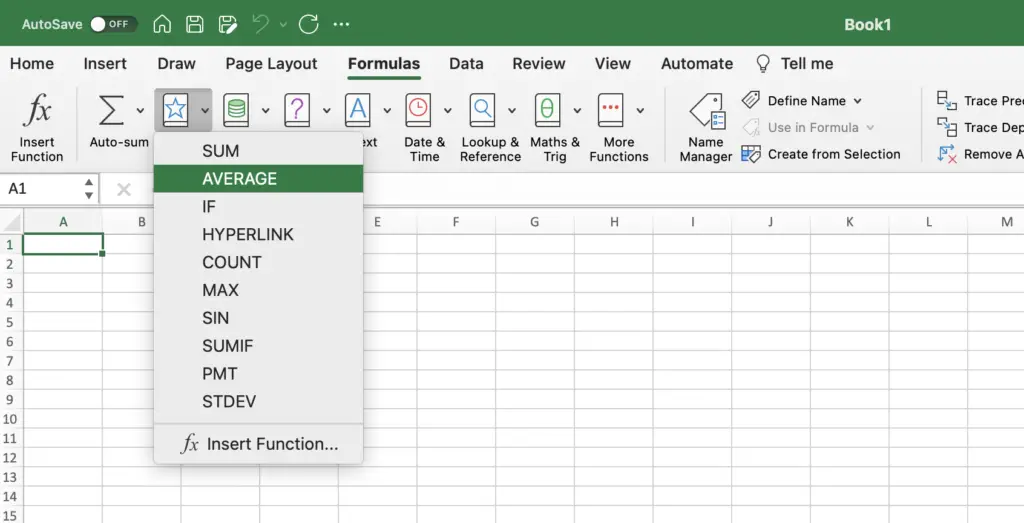
In addition, with lookup and reference functions such as INDEX() or VLOOKUP(), there is the possibility to search for values from other tables and use them.
Excel also has the ability to import data from external sources such as databases or web pages using the Power Query function.
Data Visualization
Excel also has powerful data visualization features that allow you to create charts and graphs based on your data. You can also use the data as the basis for charts in PowerPoint presentations.
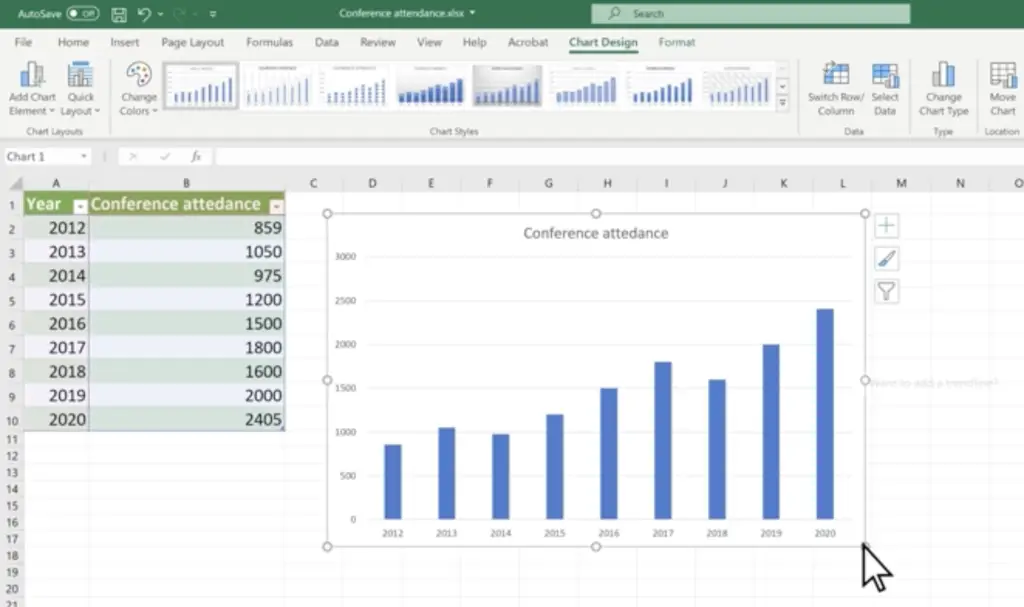
Use cases for Excel
Whether for lists, databases or sophisticated calculations, Excel is versatile and therefore suitable for many different use cases.
However, Excel is especially useful when working with large data sets, as it can handle millions of entries. Even very complicated calculations with many variables and parameters can be displayed and worked up well in Excel.
Therefore, it is ideal for cost and business planning and the like.
Notion
Notion is an all-in-one workspace that allows you to organize notes, tasks, projects and more. Tables and databases are only a part of the whole. Nevertheless, the database features are one of the reasons why Notion is so popular.
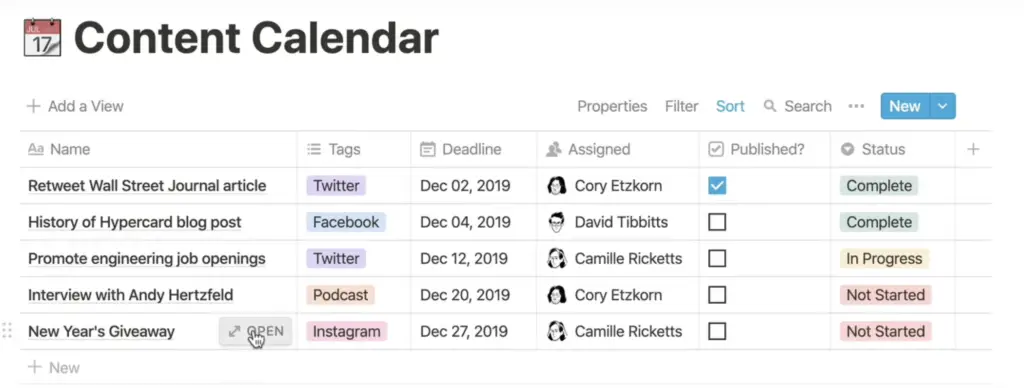
Although Notion is not as powerful as Excel in data analysis, it still has many useful features to be used as a spreadsheet.
In this article, you will find everything you need to know about calculations in Notion.
Functions
In Notion, you can perform simple calculations for the values of a column using the last field. Just choose between options like Sum, Average or Count.
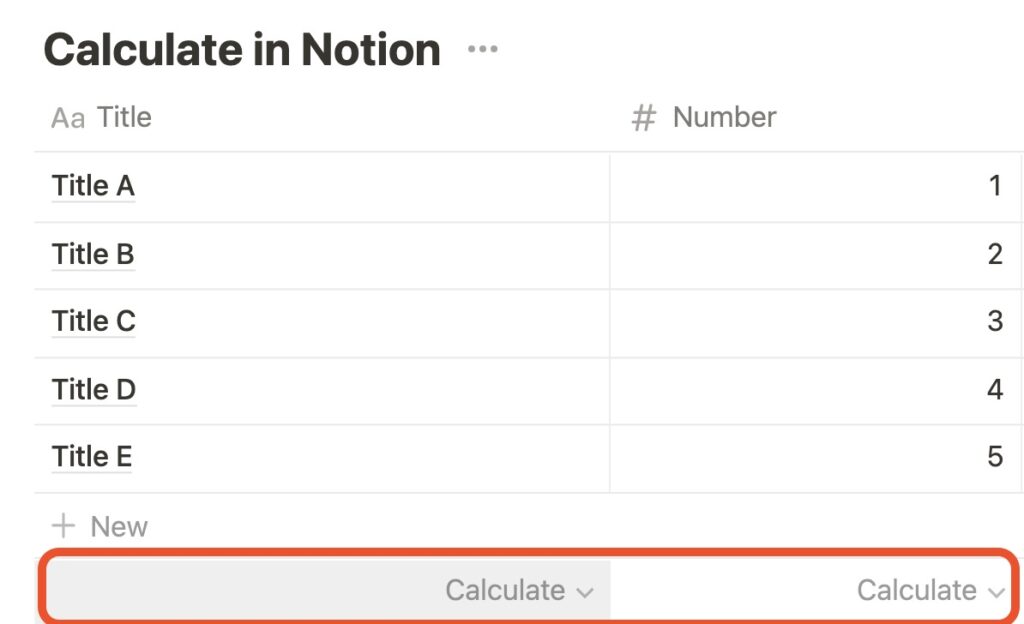
But there are also formulas in Notion. With these, you can perform operations and calculations within a row. Here you find an Overview of all possible formulas.
There is also the possibility to show complex dependencies, but the amount of formulas is not as big as in Excel.
References between different databases
One of Notion’s strengths is its ability to link databases with relations and roll-up columns.
Roll-up columns allow you to perform calculations on data from linked databases. For example, if you have a database with orders and a database with customers, you can create a roll-up column in the orders database that calculates total sales for each customer.
Use cases for Notion
Notion is especially good for managing tasks, projects, and personal notes. The options within databases allow for simple to moderately complex calculations, which can already be used to cover many use cases.
Whether as a personal financial planner or as the basis for a price calculation, Notion CAN be the right choice.
Personally, however, I would place the perfect use cases from the databases in Notion more in the realm of actual databases than spreadsheets. Especially for small and medium-sized businesses, Notion can be such a simple solution for project management and CRM.
That sounds interesting? Learn more about the benefits of Notion for teams here.
Notion vs. Excel – Notion’s advantages
Notion has several advantages over Excel. Notion is more versatile and can be used for a wider range of tasks, including managing tasks, projects, and personal notes.
So the advantage of Notion is that it is an all-in-one tool that ALSO has some spreadsheet functionality. So you can create pages and systems that are not just tables, but also create context with Notion’s various block elements.
However, Notion is not as powerful as Excel when it comes to data analysis. It has limited data visualization capabilities and may not be able to handle large data sets as effectively as Excel.
Notion vs. Excel – Excel’s advantages
Due to its specialization in spreadsheets, Excel naturally has the edge over Notion in this area. Excel has a wider range of functions and more advanced features that allow you to perform more complicated calculations on spreadsheets.
Excel can handle much larger data sets than Notion. Here the row limit of a Database is about 20.000. In addition, Excel allows you to create pivot tables, which are useful for analyzing large data sets and identifying trends and patterns.
In addition, Excel scores with reference functions such as the SVERWEIS or INDEX, which allow more complex calculations on tables. These functions are especially useful when working with large data sets and can help quickly locate and analyze specific data points.
Unlike Notion, you can also graph your data directly in Excel. In Notion, this is only possible with the help of integration with another tool.
Notion vs. Excel – Overview
| Feature | Excel | Notion |
|---|---|---|
| Simple calculations? | Yes | Yes |
| Ability to perform complex calculations on tables | Yes | Limited |
| Built-in functions | Yes | Yes |
| Data visualization functions | Advanced | No |
| Maximum number of entries | Over 1.000.000 | about 20,000 |
| Ability to import data from external sources | Yes | Yes |
| Database functions | Limited | Yes (on a small scale) |
How to import Excel to notion?
I hope I was able to explain the differences between Excel and notion. If so, you will have noticed that the two tools are only partially usable for the same use cases. As far as spreadsheets are concerned, Excel is still the best choice.
But if you want to do everything else in Notion, you can import your data and charts (provided there aren’t too many) into Notion and it goes like this:
- Open the Notion page you want to import the chart into
- Click on the “Import” button at the bottom of the left window
- Select CSV on the import options screen
- Select the Excel file in the file selector and click Open
- The contents of the Excel file will be displayed as a chart on the Notion page.
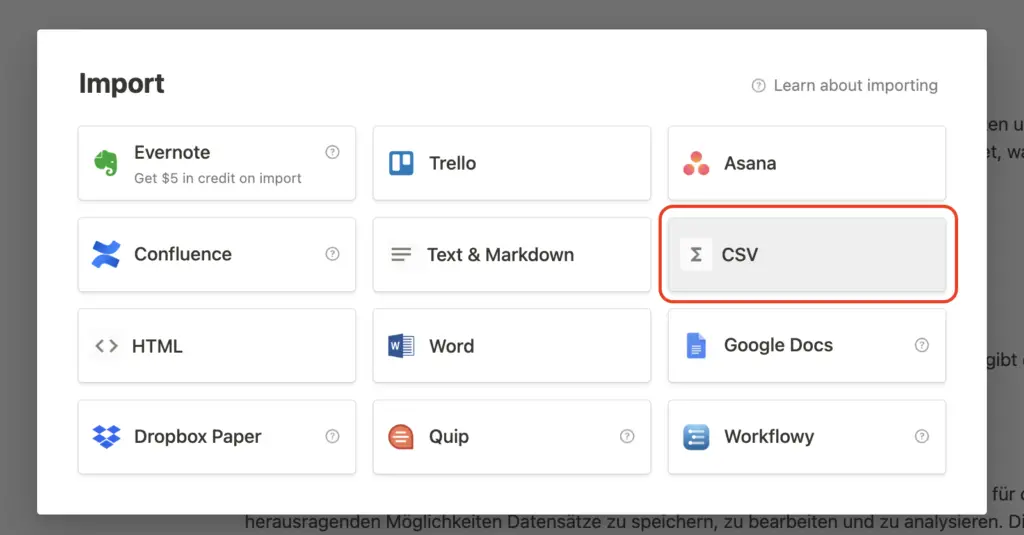
Info: To import charts from Excel to Notion you need to save them as images and upload them to Notion. In this article, you will find everything about using Images in Notion.
What do I have to consider when importing Excel to Notion?
It is important to note that when importing Excel to Notion, all entries – whether date, currency or number – are of type text. Of course, this can quickly lead to problems.
In addition, the Excel formulas do not work in Notion, but only the values are taken over.
One last thing you should keep in mind is that saving as CSV and uploading to Notion only works with one sheet. If you have an Excel file with several tables (or tabs) only the first one will be imported.
When is an Excel import worthwhile?
You should only transfer your Excel tables to Notion if you only want to manage the data there. Due to the lost data types and formulas, most Excel spreadsheets lose functionality after the import to Notion.
I hope I could help you with this article. Thank you for reading the post up to here. Below you will find other articles that you might find interesting ⬇️.
Study smart, not hard 🎓