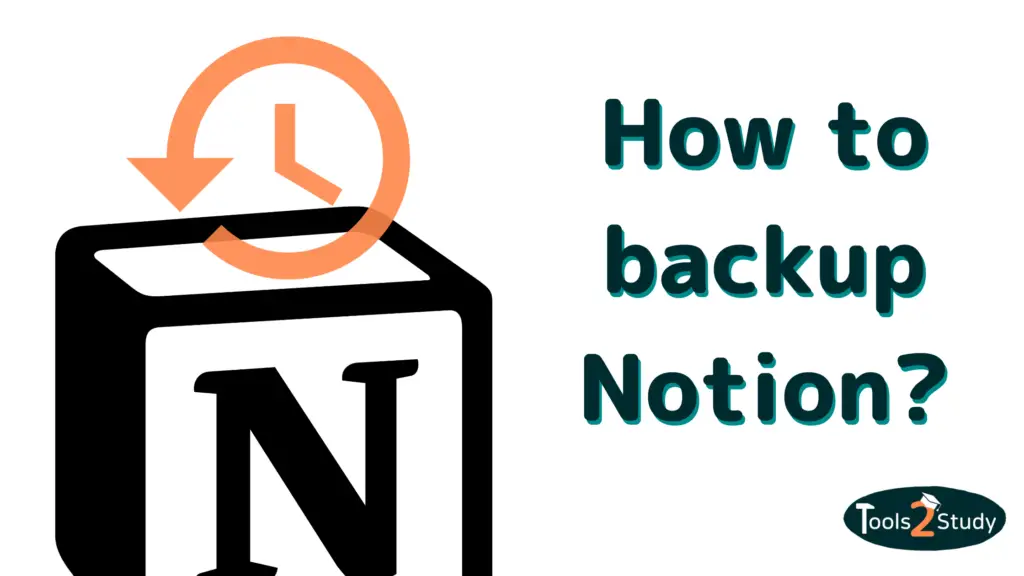Notion is known for its minimalistic look. One reason why Notion pages still look modern is the icons and emojis. With the small icons, you can not only beautify the visual appearance of your pages but also facilitate organization.
In this post, I’ll show you how to add and use icons and emojis in Notion.
Here are the quick answers first:
Insert Emojis in Notion – Instructions
- Select the area where you want to insert the emoji
- Open the emoji menu of your computer
- On Mac: cmd + ctrl + space
- On Windows: Windows key + dot “.”
- On Mobile: Simply use the keyboard
- Select the desired emoji
Insert icons in Notion – Instructions
- Navigate to “add icon” on a page or click on the current one
- Choose an emoji, icon or upload an image
- The icon will now appear on the page and on links to it
Those were the quick answers. In the following post, you will find even more options and details on how to use icons and emojis in Notion. Let’s go!
What is the difference between icons and emojis?
Since the two terms Icon and Emoji are often confused, I would like to clarify the terms at the beginning of this article:
Icons and emojis are both small graphics used to convey information or express a certain mood.
The main difference between the two is that icons are often used to represent a function or concept on a user interface, while emojis have an emotional component and are often used in social media and text messages.
However, in the emoji collection, we all know from our smartphones, for example, there are also many icons that show simple things or facts 🏍 ✈️ 🐧 🍎 🏓
For this reason, some emojis can also perform the function of icons.
Icon and emojis in Notion
In Notion, the distinction is even a bit clearer:
Icons are the symbols that can be assigned to individual Notion pages. They appear on the top left of the page or as an icon next to a link to the page (e.g. in the sidebar)
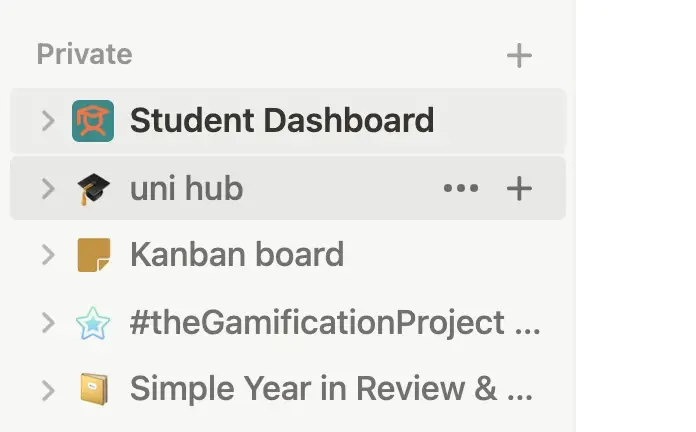
Emojis are symbols that you can use as icons. But you can also use them just like that in the text, databases and tables.
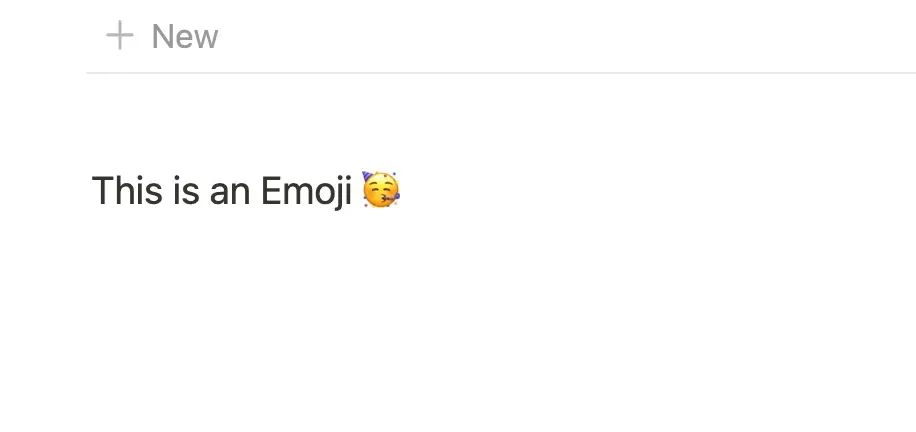
Besides icons and emojis, there are of course real images in Notion. If you want to know more about this, you can have a look at this article: Images in Notion: All You Need to Know – How to Add and More
Now that that’s settled, let’s take a look at how to add icons and emojis to Notion…
How do I add icons to Notion?
To add an icon to a page in Notion, follow these steps:
Each page can also be assigned its own icon. This can be simply one of the known emojis or an icon from Notion’s icon collection. You can also simply upload images and icons from your device or via a link.
This is how you do it:
1. Add icon via “Add Icon“
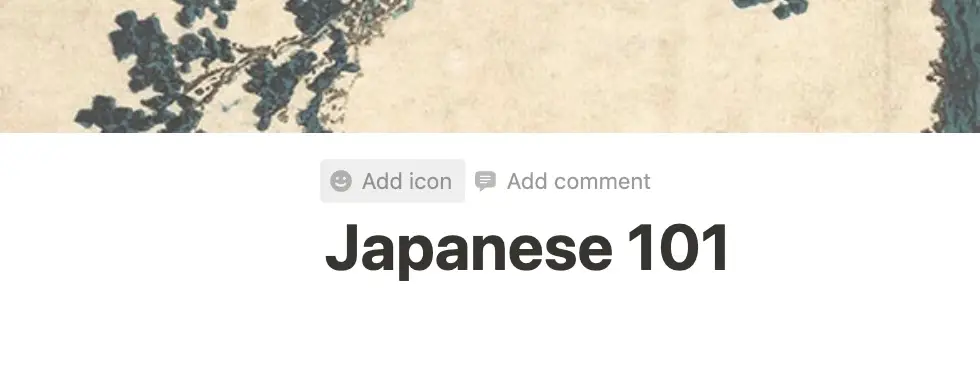
Go with the mouse over the title of the page and then on the option “Add Icon”. First, a random emoji is selected, which you can then change.
2. Select an icon or upload it yourself
Under the “Custom” tab, you can add your own image or link.
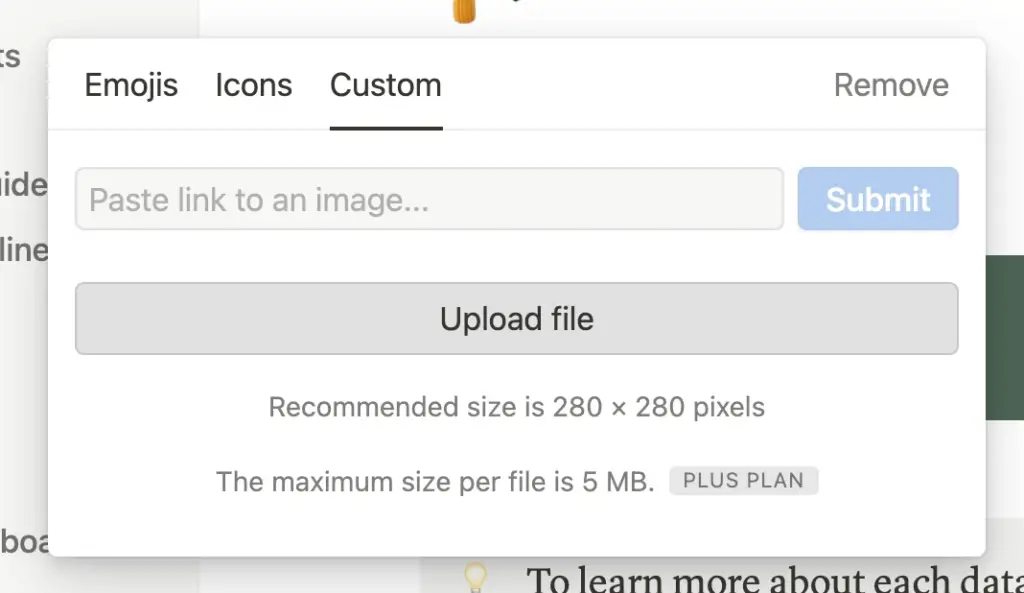
Custom icons in Notion? – This is how it works
If you don’t want to work with emojis or the default icons in your Notion setup, you can also use other icon collections and simply upload the icons via link. This way, you can create a very individual look that stands out from other Notion sites.
Where can I get custom icons?
There are many icon libraries on the internet like flaticon, font awesome or icons8 but they are not optimized for Notion. That means you can’t simply insert icons via a link into Notion.
But there are sites that are designed to do just that. My favorite site for this is noticons.com. There are many different emojis and you can even customize the icon and background color.
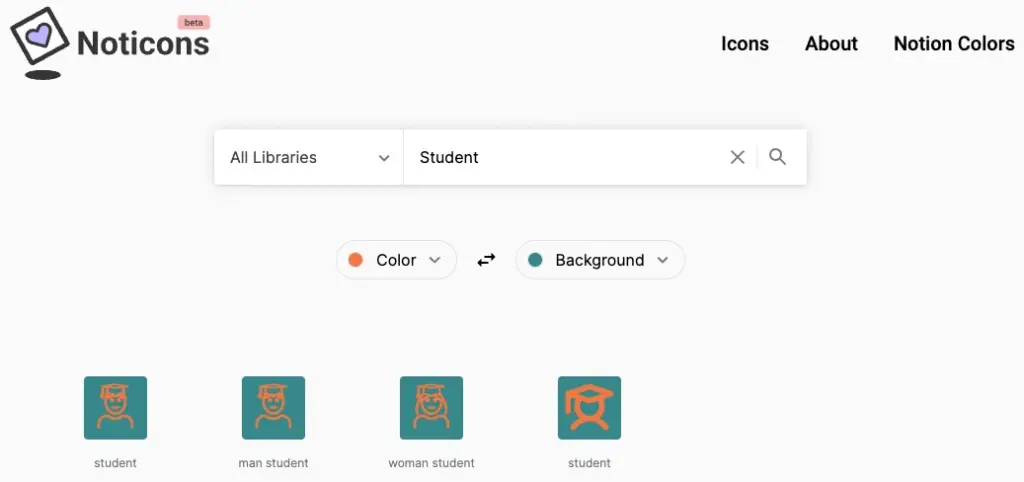
Other sites you can check out are the following:
Unfortunately, you can’t customize the colors on these. Therefore, notionicons.com is always my first port of call.
How do I use custom icons in Notion?
The fastest way to add custom icons to your Notion pages is to link to them. I will show you how to do this with an example:
1. I create a new page and want a suitable custom icon for it
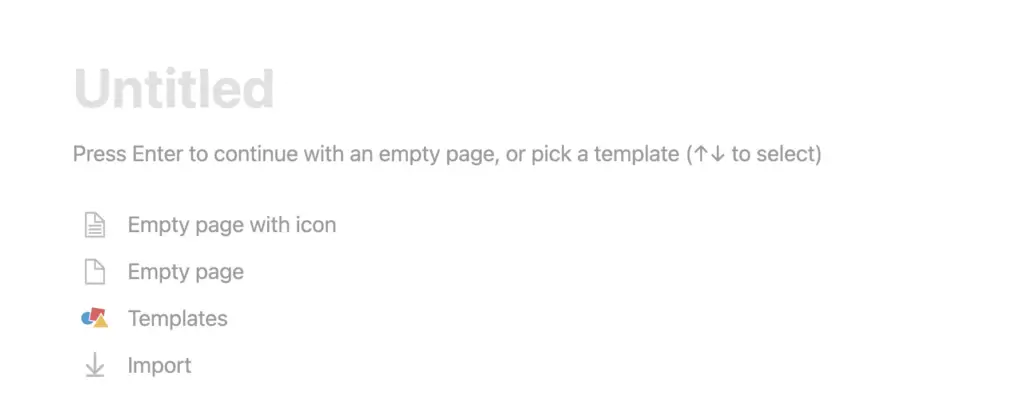
2. On the page I navigate to the upper area and choose “add icon”
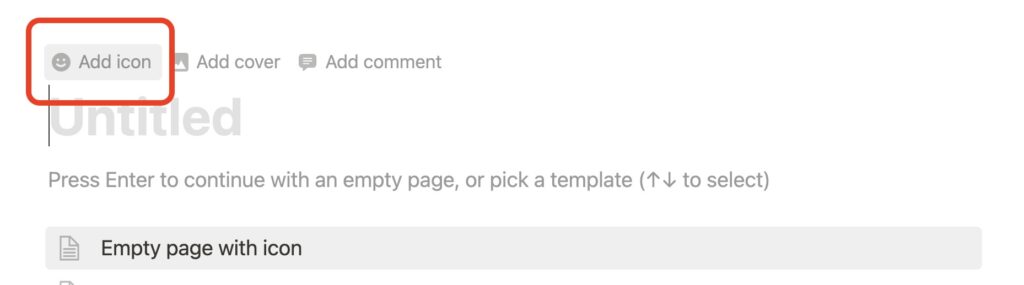
3. In the menu I navigate to “Custom
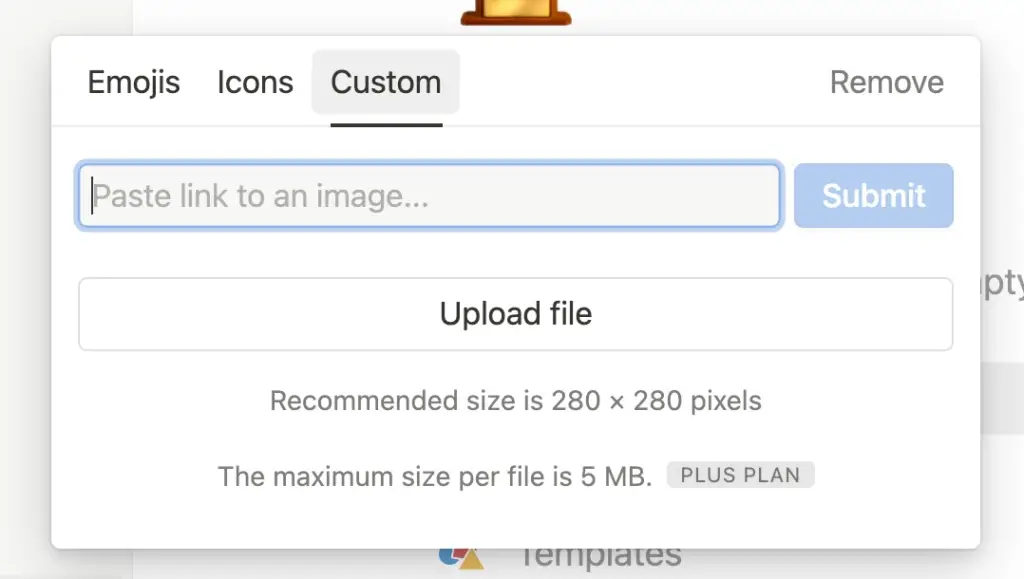
4. I search for a suitable icon on noticons.com and copy the link
Before that, I can set the icon colors so that I like them. After that, I just have to click on the icon of my choice to copy the link.
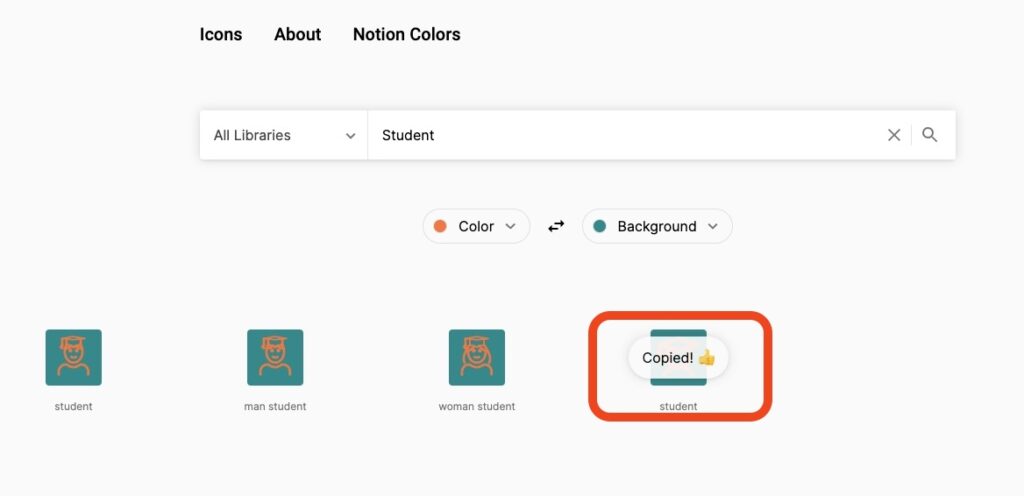
5. In Notion I only have to paste the copied link
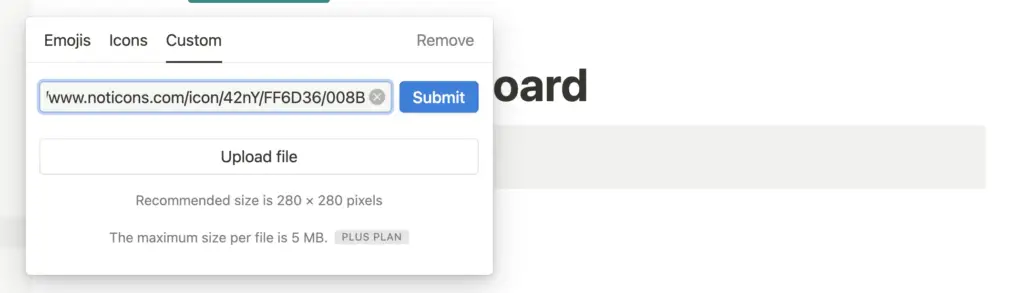
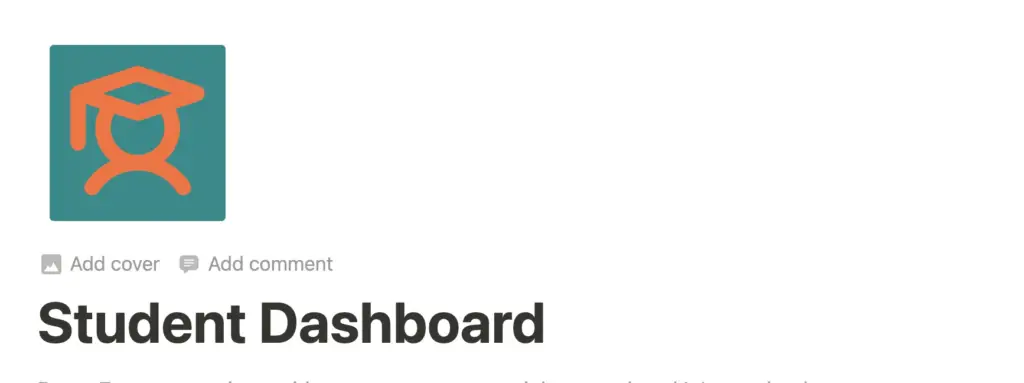
How do I place emojis in Notion?
Emojis can be placed in Notion as icons or in any normal text area. So you can use them almost everywhere to lighten up your Notion pages.
There are only different ways how you can insert emojis.
How do I place an emoji as an icon?
Emojis can be used as an icon on a page or in a callout block. To do this, follow these steps:
- Click on “add icon” or “change icon”
- Navigate to the “Emojis” tab
- Search and select your desired emoji as an icon
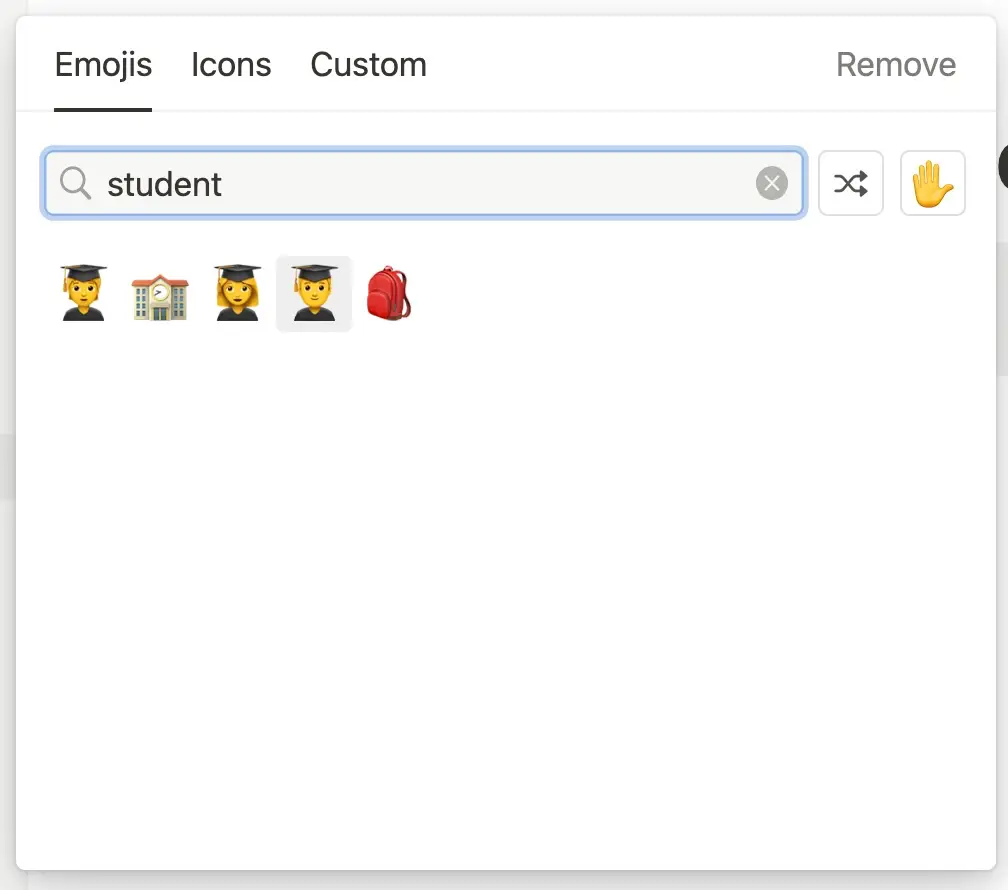
How do I insert an emoji in the text in Notion?
To place an emoji in a text area in Notion, you need a key combo to open the emoji menu. If you are using the smartphone app, you can simply insert emojis using the keyboard as usual.
Inserting emojis in the text – instructions
- Select the area where you want to insert the emoji
- Open the emoji menu on your computer
- On Mac: cmd + ctrl + spacebar
- On Windows: Windows key + dot “.”
- On Mobile: Simply use the keyboard
- Choose the emoji you want
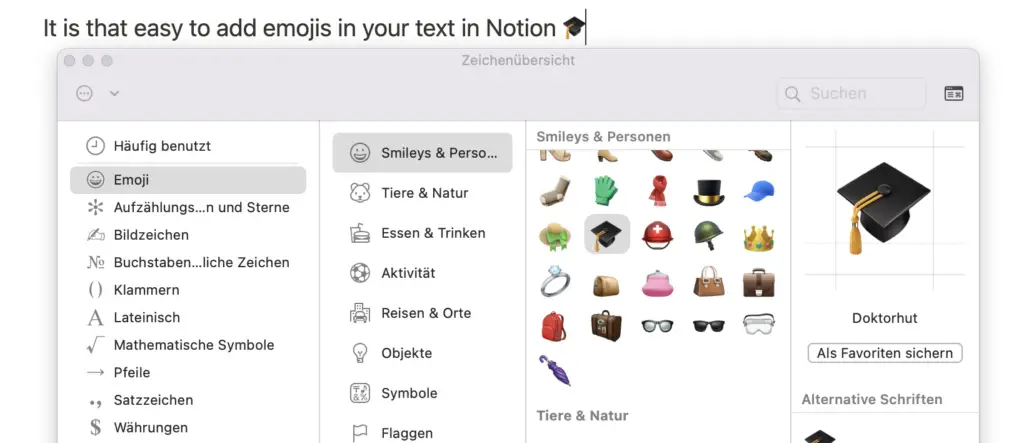
By the way, if you want to learn more about how to format text in Notion and make it look nicer, you should check out this article: Customizing Fonts in Notion – Everything You Need to Know
How do I set an emoji in a database or table?
Wherever text can be inserted in Notion, you can also insert icons – even in tables or databases.
The instructions are exactly the same as in the previous point:
- Select the area where you want to insert the emoji
- Open the emoji menu of your computer
- On Mac: cmd + ctrl + spacebar
- On Windows: Windows key + dot “.”
- On Mobile: Simply use the keyboard
- Choose the emoji you want
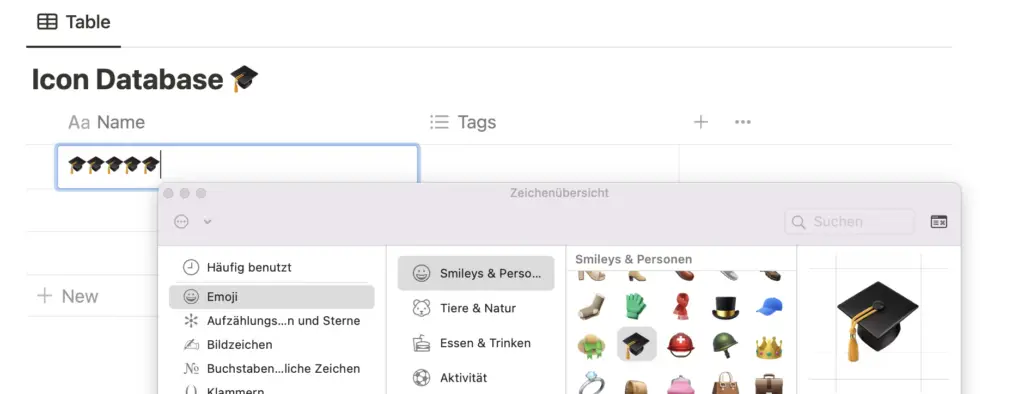
Organize your Notion Setup with Emojis and Icons
With the emojis and icons, you can organize your Notion setup very nicely. Beyond that, there are of course even more ways you can do that in Notion. I have already shown that in another article: Make Notion more beautiful.
Besides the visual aspect, the right icons and emojis also help you quickly find your way around Notion. You can achieve this especially if you choose well-describing icons for your pages and page sections.
Then you can already recognize by the small icons what it is about or which page it is about. You see, using icons and emojis in Notion is smart, and that’s good 🔝
Study smart, not hard 🎓