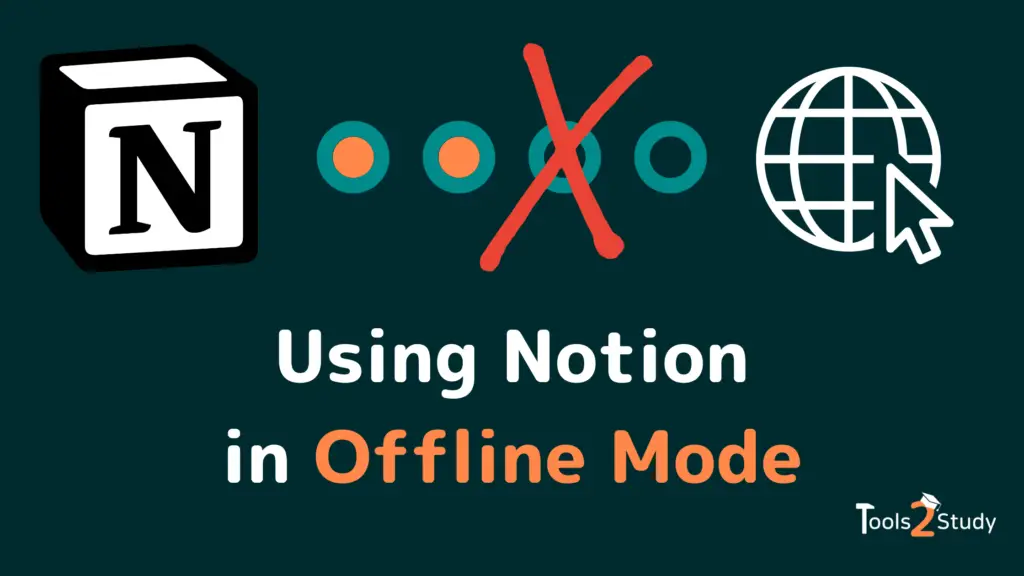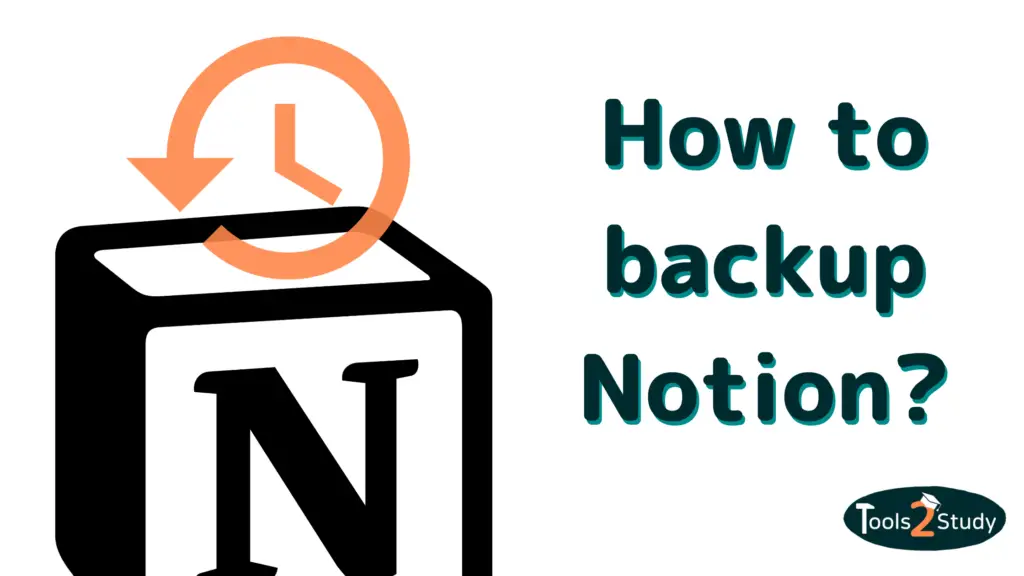Notion is a cloud-based note-taking and productivity tool. In most cases this is ideal but what if you want to use Notion without an internet connection? Does that work? Notion itself claimed to be 100% offline usable back in 2018 but that’s not really true.
This article will bring some light into the dark offline world. I’ll show you how to use Notion offline, what you can use it for, and where the limitations and problems of offline mode lie. Let’s get started.
First the short answer:
How to use Notion offline?
- Open the pages you want to work on with an active internet connection
- Disable you internet connection
- Edit the preloaded pages
- Reconnect to the Internet to synchronize your changes.
Data cannot be stored locally, so Notion can only be used offline to a limited extent.
That was of course very summarized. In the following, I’ll cover the topic in more detail.
How to use Notion without an internet connection?
Notion is a web-based tool made to work with the Internet. However, you can also use it offline. But there are some things you should keep in mind. Because the offline mode is not really mature yet.
How to activate the offline mode in Notion?
In order to work offline in Notion, it is important that you have already preloaded the pages you want to edit with an active internet connection. After that, you can simply disconnect your device from the Internet.
So there is also no button that you can enable in Notion’s settings to work offline.
Here is a step-by-step guide:
1. Open your workspace with an internet connection
Notion only works offline if you have opened the tool online before. Therefore, you must first open your workspace and navigate to the pages you want to edit while connected to the Internet.
Notion then temporarily saves the page (sometimes several) locally on your browser or device.
There are significant differences here whether you use Notion in the browser or with the desktop or mobile app. To investigate these, I tested the behavior for this article. Here are the results:
Notion in the browser:
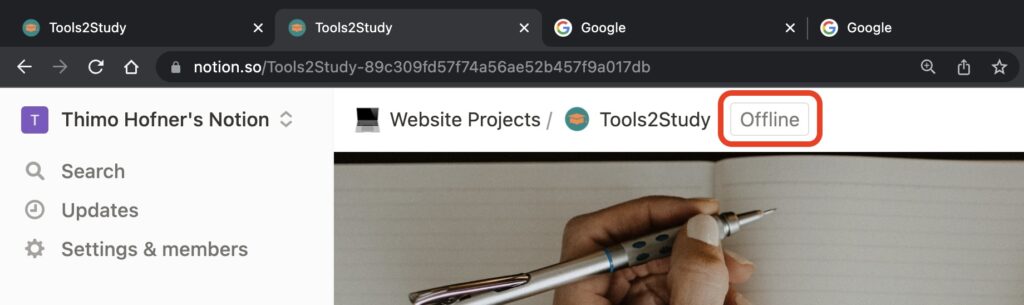
In the browser, almost exclusively the selected pages were preloaded. To some extent, pages you opened before that are also saved, but not with certainty.
The advantage of the browser is that you can preload more pages by opening several tabs. But if you accidentally refresh a page, it is no longer usable and all your work is lost.
Notion with the desktop app:
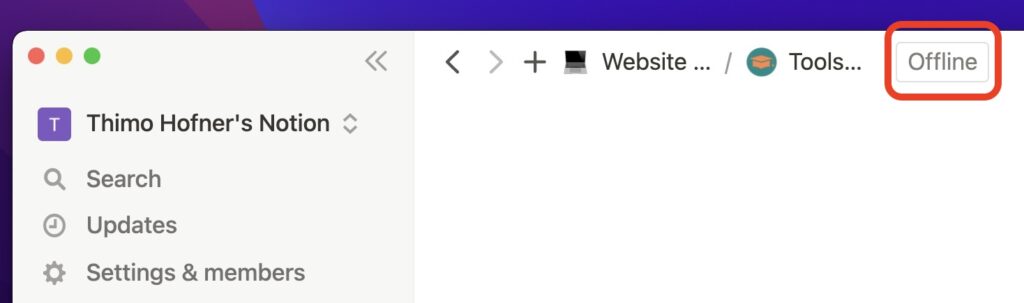
When you go offline with the desktop app, significantly more pages were saved in my workspace. In my test, I was able to use almost all of the pages offline without any problems, even though I only had one page open.
Another advantage is that you can’t accidentally refresh your pages with the desktop app. Also, it’s even possible to close the app. When you open it again, the pages are still loaded and your changes are still there.
Notion with the Mobile App:
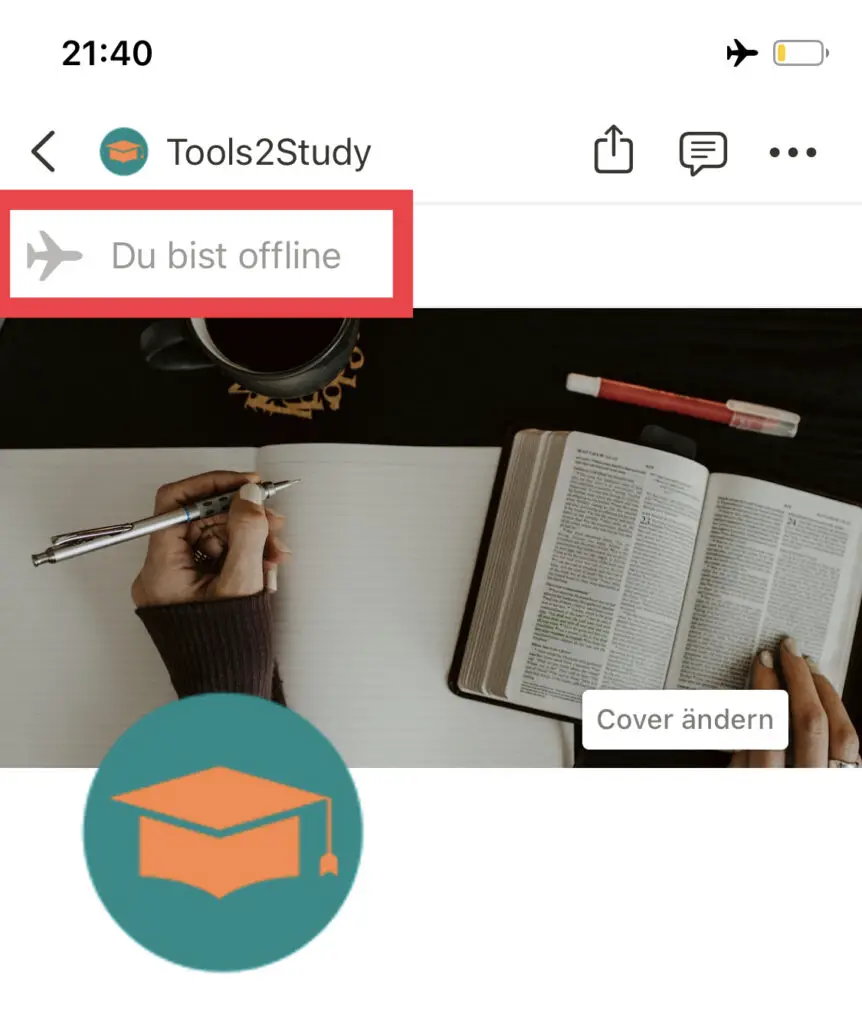
In the mobile app, only the pages that you have opened when the internet connection is active are saved. All other pages (including subpages) are not available.
However, you can close the app and open it again without losing the loaded pages and your changes.
2. Disconnect from the Internet
To work offline, you need to disconnect your device from the Internet. That is, turn off the Wi-Fi, mobile network, and private hotspot options.
3. Edit the preloaded pages
As long as you have preloaded the pages, you can edit them offline. It is important that you do not refresh the pages while you are using Notion in your browser. Then the page cannot be reloaded and you lose all your work.
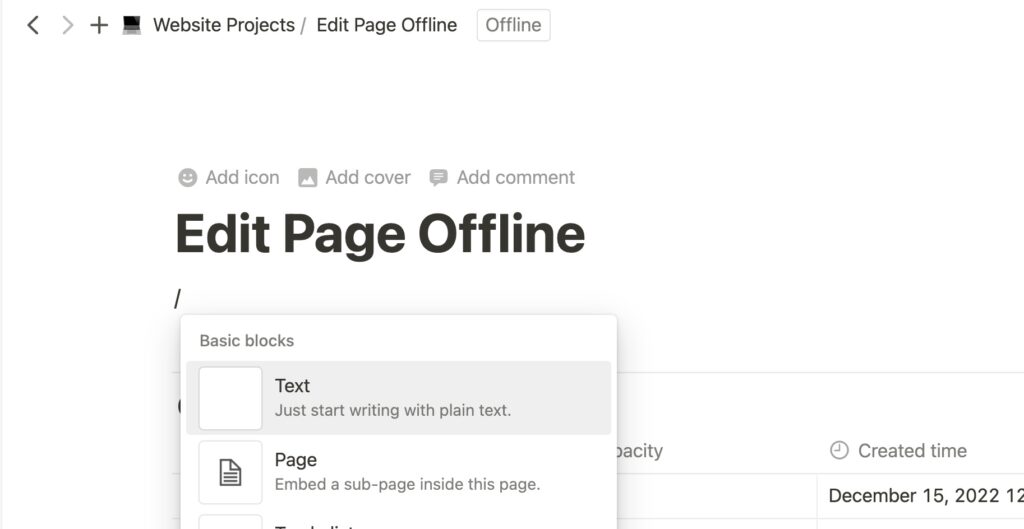
4. Reconnect to the Internet
To save your changes permanently, you need to reconnect to the Internet. Once this is done, Notion will synchronize and your changes will be applied.
Once this is done, other users will be able to see your changes and they will be applied to all your devices.
How and where is data stored in Notion?
Notion is a cloud-based tool that stores all data in the Amazon AWS cloud. If you don’t have an internet connection, your data is temporarily stored in your browser or on your device.
However, this is only temporary and this local data will be lost if you cannot synchronize it with the cloud via an active internet connection.
For many users, this is a knockout criterion for Notion. Because no data can be stored locally for a long time. Especially if you want to use Notion primarily for notes, an Internet connection should not be mandatory. For that, tools like Evernote or OneNote certainly have the edge.
Nevertheless, Notion also has at least some offline functions, as shown above. You just have to plan well when you don’t have an internet connection…
Offline Mode: These functions are available
If you can plan well when you don’t have an Internet connection, Notion offers a great feature set even offline, despite all the criticism. Here’s a list of things you can do in Notion without an Internet connection:
- Edit pages: The vast majority of functions to create content on a page in Notion work offline as well. You can add and edit text blocks, lists, databases and images to pages even without the internet.
Also, the functions for text formatting work flawlessly. - Linking pages: Links are one of the most important tools in Notion. You can also link to other pages offline – even if you haven’t preloaded the others.
- Create new pages: You can also create new pages offline in Notion. Here it doesn’t matter what other content you have preloaded.
- Export pages: You can export the content of all loaded pages. There are also no restrictions on the formats. HTML, Word, PDF, etc. are all possible.
- Reset page versions: For preloaded pages, you can also view the page history offline and restore previous page versions.
- Add comments: If you want to go through and comment on others’ content, you can do that without the Internet as well. Provided that the desired page has been preloaded.
The Limits of Notion’s Offline Mode
As you’ve probably noticed, Notion is anything but 100% offline usable, as Notion claimed back in 2018. There are many limitations and issues that make working without internet in Notion difficult.
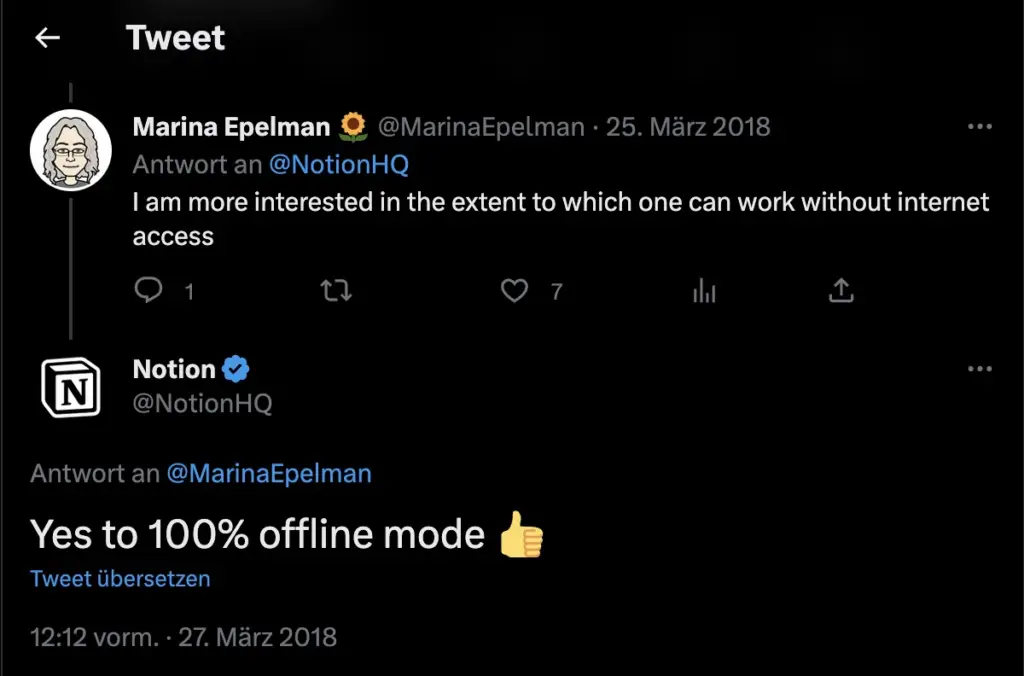
The biggest criticism here is the lack of an option to save content locally on your own device. This would be the only way to be completely sure that no changes are lost.
Unfortunately, it is also not possible to download an entire Notion page as such and upload it again elsewhere. That would be at least a manual workaround.
As long as only text and images are on the page, this can be solved by HTML export and import. But at the latest with tables or databases, this is also the end.
In addition, overwriting and data loss can occur when an offline Notion setup reconnects to the Internet.
Missing functions in offline mode
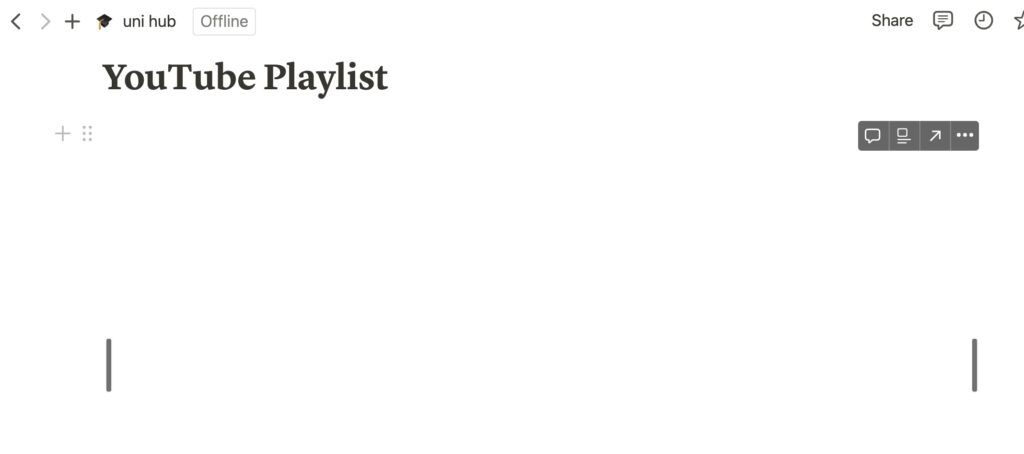
Besides the storage and synchronization issue, there are also some features in Notion that don’t work offline:
- Change My Computer Settings: You can only change settings for My Computer in Notion with an active Internet connection. Only page settings are also available offline.
- Connections with other apps do not work: If there is no internet connection, Notion logically cannot connect with other tools, such as Slack. Also, active connections and automation only work online.
- Not all embeds work: Many different types of content can be embedded on a Notion page. Among them are also videos or music (More about music in Notion). Without internet, of course, only the content uploaded as a file will work.
YouTube videos or the Google calendar do not work offline. The embeds are simply displayed empty. - Pages cannot be shared: Notion is especially popular for its collaboration features. This is exactly why the tool is cloud-based. Therefore, without an internet connection, you won’t be able to share your pages or adjust the sharing settings of a page.
- No Unsplash images: There are several ways you can add images to Notion. One of them is the built-in option to add stock images via Unsplash. This is not possible without an internet connection.
Use Notion without internet? My recommendation
Notion, as a web-based tool, is not ideal for being used offline. For this, it lacks the function to save data locally as well. Thus, in offline mode in Notion there is a permanent risk that you lose your changes and all your work.
For this reason, my clear recommendation is to use Notion only with an internet connection.
But if you have no other choice due to connection problems or an upcoming trip, I would like to give you a few tips to master the offline mode of Notion as well as possible:
- Use the Notion Desktop app: the app preloads more of your pages and usually provides offline access to the subpages. What’s more, you can even close and reopen the app without the preloaded pages or changes disappearing (works for me on Mac).
- Open all pages you need once with an active internet connection
- Export your changes as backup: Since you can’t really save your changes offline, you should at least save them as HTML export.
- Work on the pages alone: You should make sure that no other user is editing the same pages while you are working offline in Notion. Otherwise, there is a risk that some changes will be overwritten when you synchronize Notion.
When does Notion improve the Offline Mode?
A fully functional offline mode is something that many users of Notion wish for. For some, the current state is even a reason not to use Notion. Therefore, the question naturally arises: Is a real offline mode for Notion coming? And if so, when?
Users have also asked Notion itself this question. Here, for example, on Reddit.
Notion’s answer is as follows: Offline mode is supposed to come. However, there is no statement about when this will be the case. In my opinion, that means it could well take years.
For me, it is questionable how relevant the feature really is for Notion. As a web-based tool that is now mainly focused on business teams (Here is an overview of the pros and cons of Notion for Teams), the priorities are probably somewhere else.
I hope I could help you with this post. Thank you, if you have read it until here 🥳
Work smart, not hard 🎓