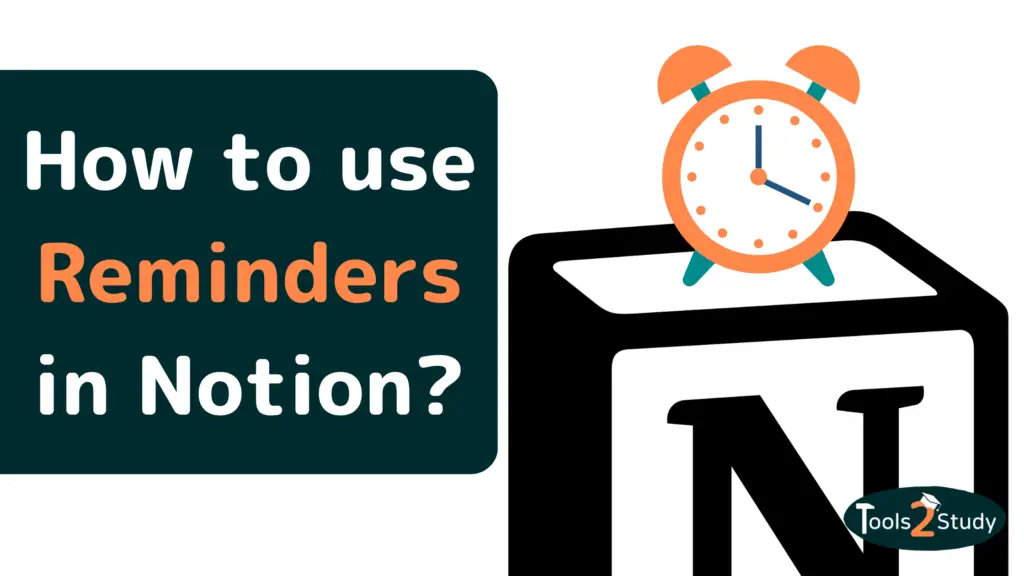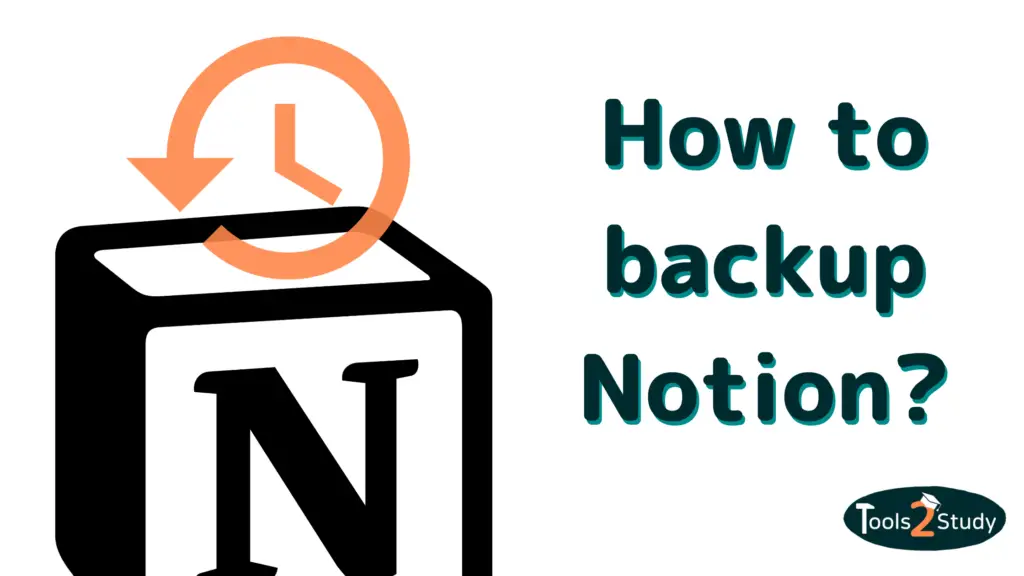If you work on projects and manage your tasks in Notion, you also want to have the possibility to send reminders to yourself or other users. In this post, you will find a simple step-by-step guide on how to set reminders in your Notion pages or databases so you don’t forget anything.
First for a quick answer. How to set reminders in Notion?
- Click on an empty line on the desired page
- Type “@Remind”
- Type the date and time when you want to be reminded
- Confirm with enter
- The reminder will appear in the selected line.
But there are more ways how you can set up reminders in Notion. For example, there is an additional option for databases. Also, the type of notification can be set. In this post, you will find everything important you need to know about reminders in Notion. Let’s go!
Can Notion send reminders?
In Notion, there are 2 ways to set reminders. On the one hand, there is the Date & Reminder Block on pages. Secondly, in databases with a date column, you can set a reminder at a specific time.
This feature is extremely handy in many situations. Remind yourself and others:
- Keep appointments
- To complete tasks on time
- To continue working on a page at a certain time
- Check the actuality of your content
Notion can also be used to send reminders for recurring tasks. More about this later.
Let’s first see how you can set reminders in Notion…
How do I set reminders on a page in Notion?
On a Notion page, you can set a reminder with the Reminder Block. There are 3 different ways how you can add this block to your page. Let’s start with the fastest one:
1. Shortcut for dates and reminders via “@”
To create a reminder, you can type an “@” anywhere on your page. When you do that, a window with different options will open:
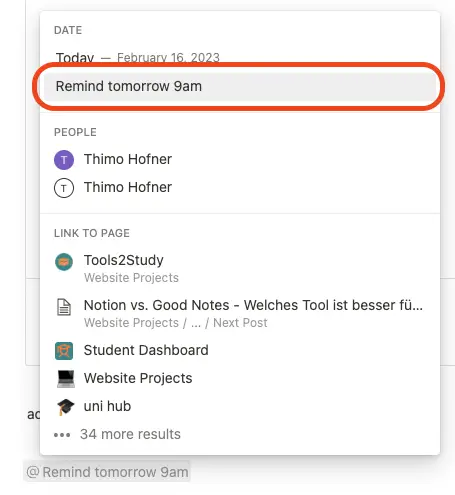
You will find the reminder option as the second item. Just click on it to set a reminder. Don’t worry, you can easily change the date and time afterwards. If you don’t see an option for the time, you have to activate the “Include Time” setting at the bottom.
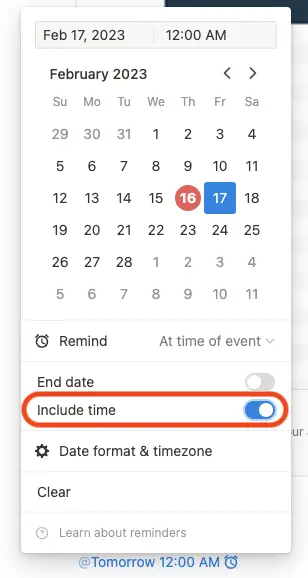
An even faster option is to write your date and time directly e.g. “@Remind tomorrow 12pm”. Then you will find this option as a suggestion and just have to click on it.
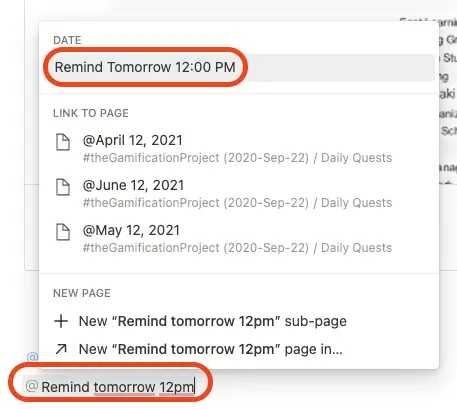
2. AddReminder Block via access “/”
In Notion, you only have to type a “/” at the beginning of a line to quickly access the block selection or to give commands. You can also add the Reminder Block to your Notion page this way:
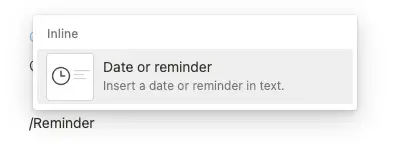
Once you click on the block, you can simply type in a date and time (“Mention a date”) and Notion will suggest the appropriate reminder. Alternatively, you can click on the reminder directly and specify the desired time afterwards.

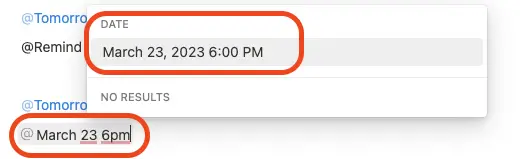
3. Add a reminder block via the block selector
Next to each element in Notion, you can simply click on the “+” to open the block selector. Then you can simply add the desired block with the mouse. For the Date & Reminder Block, you have to scroll down a bit.
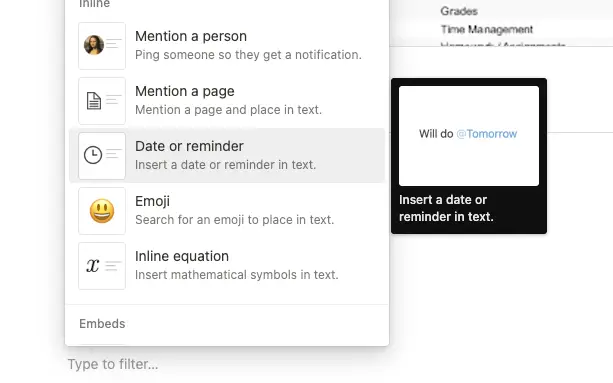
As soon as you add it, you can set up the reminder in the same way as in the previous point.
How do I set reminders in a database or table?
Within databases, there are 2 options to set reminders in Notion. Since in Notion, each entry (each row) is a separate page, you can do this in the same way as explained above. In addition to that, there is another option.
Especially in databases, the reminder function is important. Because they are often used to manage to-dos, deadlines and appointments. So let’s have a look at how you can set reminders there:
1. Reminder in databases via the Reminder Block
Each entry in a database is a separate page. Therefore you can set reminders in databases simply by using the Reminder Block. To do this, you have to open the respective page and then follow the instructions for setting reminders on pages.
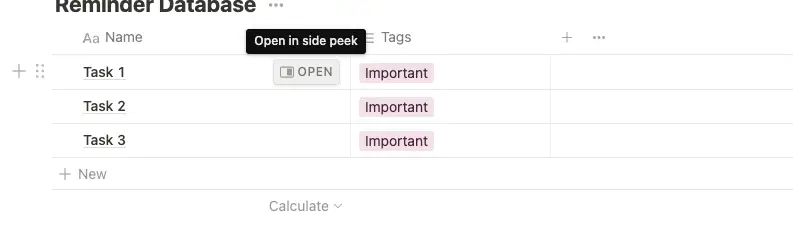
- Navigate to empty line
- type “@Remind desired date and time”
- Click on the reminder
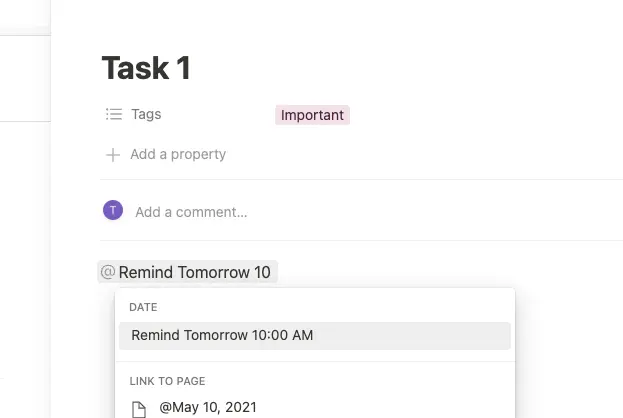
2. Set the reminder directly in the database view
If the corresponding database has a column of type date (e.g. for deadlines), you can set a reminder for it. It works like this:
1. Click on the date
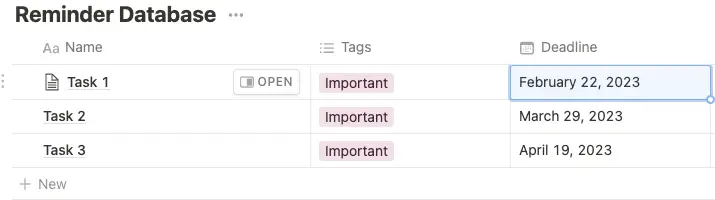
2. Navigate to Remind
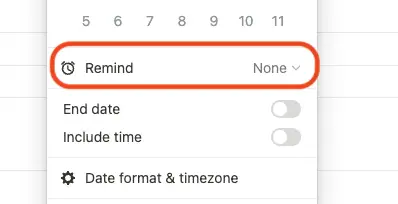
3. Choose the time when you want to be reminded
Here the options refer to the set date. Currently, you can’t set the exact time of the reminder, but you have fixed choices. These differ depending on whether you have added a time to your deadline:
Without time
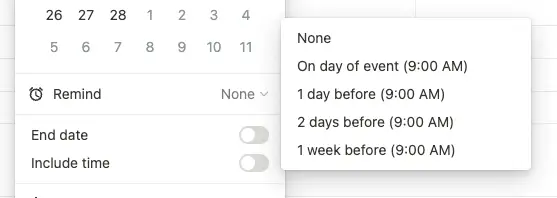
With time
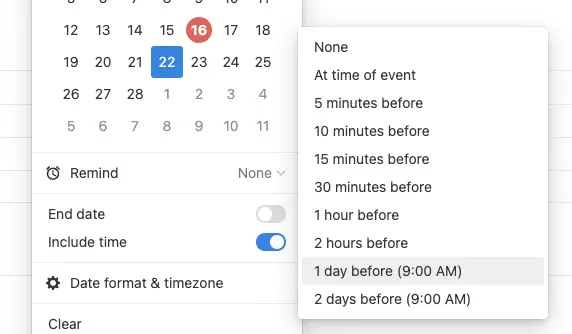
Also interesting? How to Calculate in Notion? Simple Step-by-Step Guide
Is it possible to send Notion regular reminders?
Unfortunately, there is no option to set up recurring reminders in Notion directly. But this is an important thing for many users. After all, not all tasks have a fixed deadline. Many repeat daily, weekly or monthly.
Luckily, there are workarounds on how you can even now set up regular tasks and to-dos with reminders in Notion. I want to introduce you to 2 of these solutions:
Solution from Notion expert Thomas Frank
Thomas Frank has created a workflow and a template for recurring tasks. There he works in a table with 2 dates each. The next and the following deadline. If you complete a task, you only have to take over the date of the following deadline.
Solution of Notionzen
If you don’t want to update the date yourself, but want it to happen automatically, there is a smart solution by Notionzen. Here is the summary:
- Prepare your Notion database table
- Choose a property that defines the recurring interval
- Date property that shows the due date for the task
- Checkbox property that can be checked after the task is completed
- Set up a Notion integration
- Log in to your Notion account and go to notion.so/my-integrations to set up an integration.
- Create an account on Pipedream and copy the workflow
- Sign up for a free account on Pipedream.
- Go to Gumroad and download the Tilde Labs workflow
- Add the required parameters to the workflow
- Notion API token
- Task database ID
- Checkbox, date and selection property column names
- Create your workflow (the interval at which the task will repeat)
The right notification settings for reminders
Now it should be clear how you can set up reminders in Notion. But you might ask yourself one question: In which way will I be notified?
Basically there are the following notification options:
- Update notice in Notion in the sidebar
- By email
- By push notification on the smartphone
- Per desktop notification (only with the desktop app)
You can turn these options on and off in the settings:
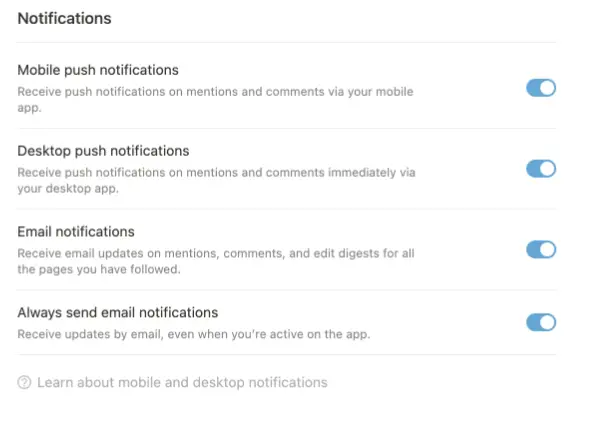
Who receives the reminder notifications?
By default, you will receive notifications for the reminders you have set up. However, if you want to send a reminder to your team members or guests (here’s the difference between team members and guests), you need to add their name next to the reminder using @-Mention:

Within databases you have to add the person to the entry:
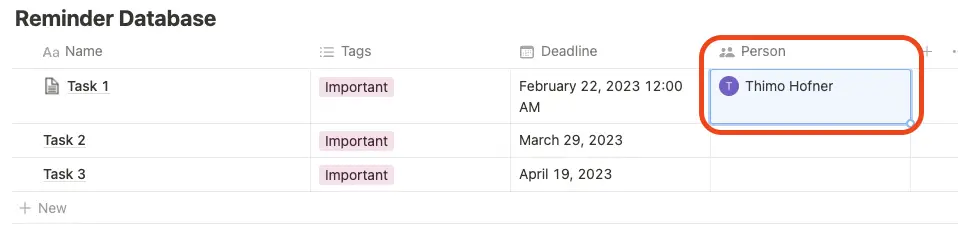
I hope I could help you with this post. Thanks a lot if you have read this far!
Study smart, not hard 🎓