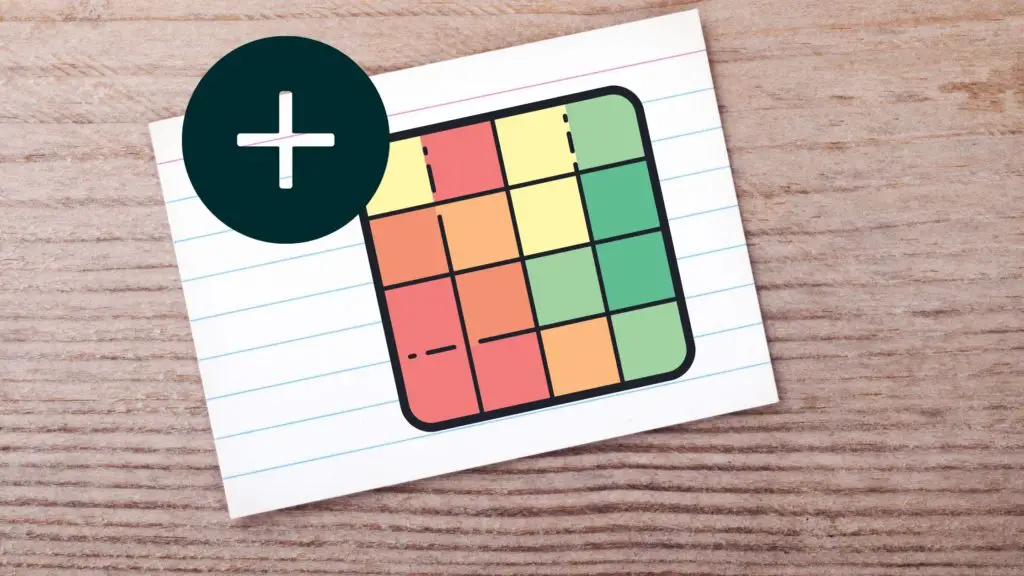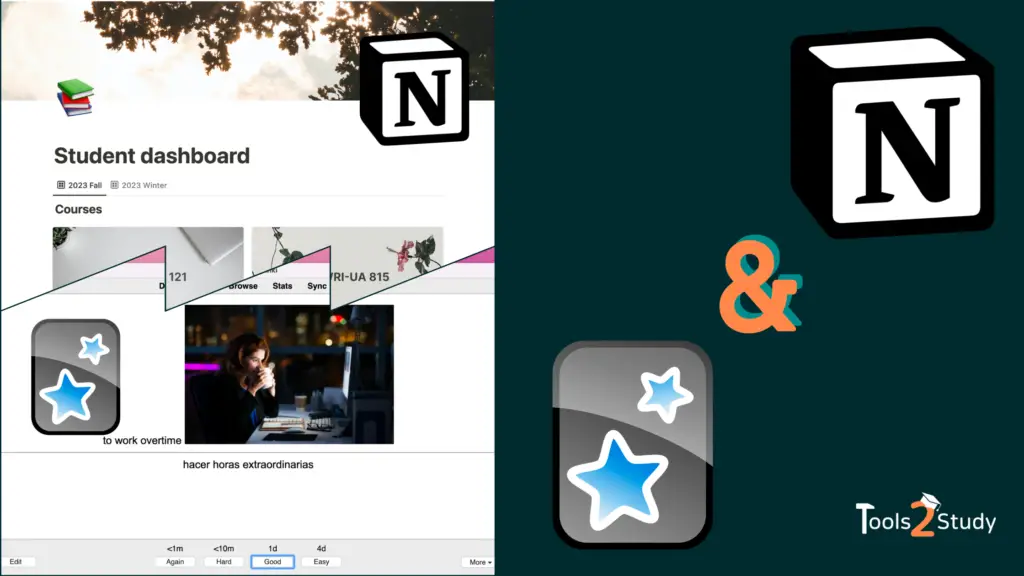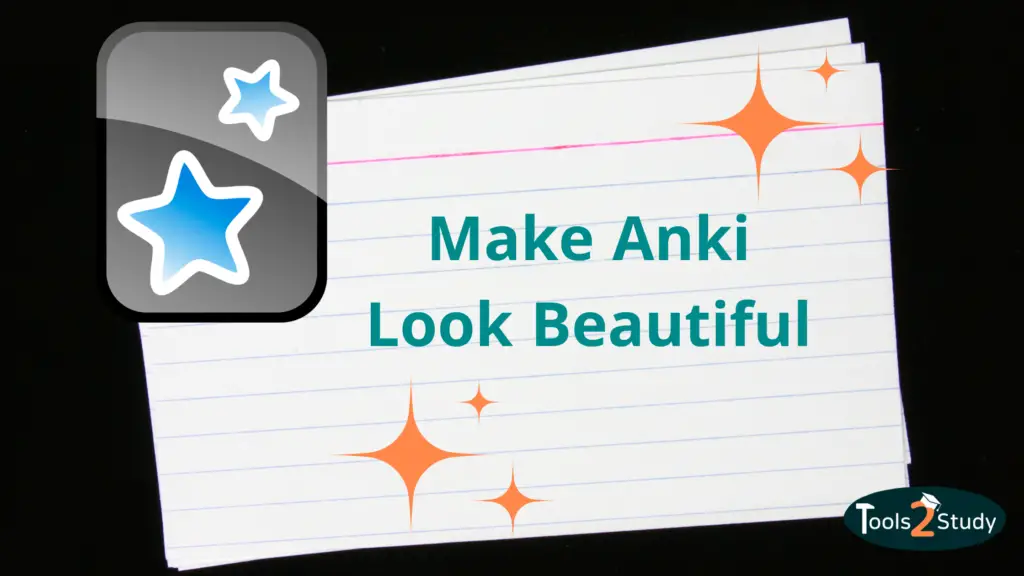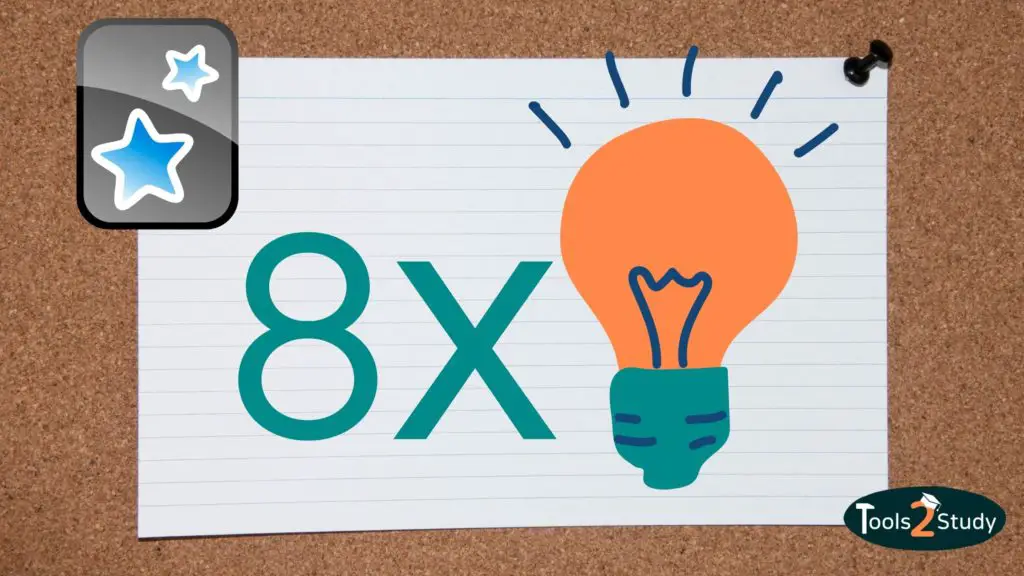The Review Heatmap is a great thing to get a quick overview of your performance in Anki. In this post I’ll show you how to add it to.
In a nutshell
For Anki version 2.1 and later, you need to download the Add-on here. Then you can add it to Anki under Tools > Add-ons > “Install from file”. Alternatively you can download the Percentage Heatmap add-on from the Anki Store.
For more info on the Heatmap and what you can do if you have an older version, check out this post.
What exactly is the Review Heatmap?
The Review Heatmap is a free Anki add-on that shows you a quick color overview of your reviews on the start screen.
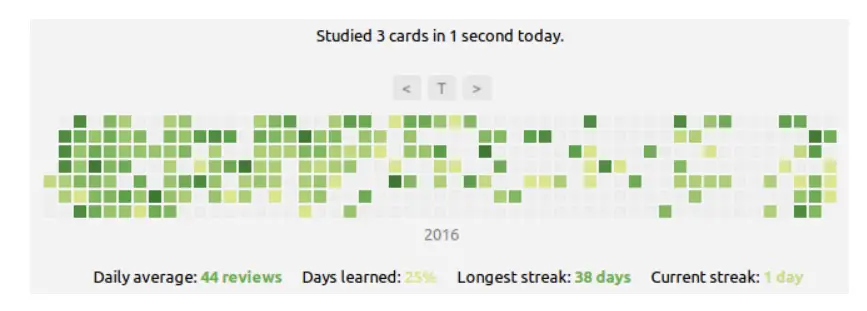
Additionally below it you get information about:
- Your daily average
- The percentage of days you have learned in Anki
- Your longest streak
- And your current streak
What does the heatmap show exactly?
Each of the squares symbolizes a learning day. By default, the darker the square, the more successful the learning session was on that day. If a day is not colored, it means that you did not learn on that day.
Past learning days are initially in green tones, future ones in gray tones (you can also adjust the colors, more about that later). The future squares show how many cards are due on this day.
If you move your mouse over one of the squares you will see the exact day and the number of learned or due cards. You can also click on future days to display the due cards in the browser.
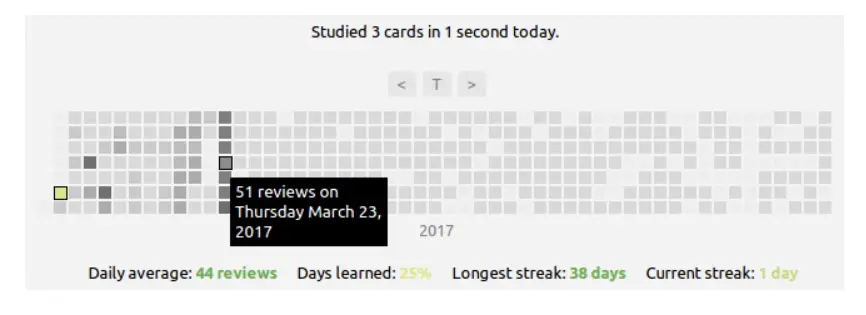
With “Ctrl r” or “Cmd r” you can show and hide the Heatmap in the Anki start screen.
How do you add the review Heatmap to Anki?
This post is centrally about the popular Review Heatmap add-on from the developer Glutanimate. However, I’ll also show you another alternative.
Add Add-ons to Anki
Basically, you add the Heatmap like any other add-on. It works like this:
For add-ons from the Store
- Click in Anki on Tools > Add-ons
- Select “Get Add-ons”
- Enter the download code and click “Ok”.
Or
For downloaded add-ons (e.g. from Github)
- Tools > Add-ons
- “Install from file”
- Select the desired file
Read this post for details on how to download Anki Add-ons
In our case, only the second option is relevant, as both versions of the popular and most used Heatmap from Glutanimate are currently available either in the archive or on Github. So you can’t download it via a download code directly in Anki.
From version 2.1
For the current Anki version, you still need to download the add-on first. The developer Glutanimate provides it on the add-on page.
Just click on “Download the latest Beta” and download the add-on. Then you just have to “Install from file” the file in Anki.
As with all add-ons you have to restart Anki afterwards to see the Heatmap.
Important: The Add-on is currently still in beta phase. So there may still be bugs in it. For most users (including me) it already works fine.
Version 2.0 & older
If you have an older version, you can find the add-on in the archive. Here you have to download a zip-file with all extensions. Then follow these steps:
- Unpack the zip file
- Search in the folder for the add-on ID (1771074083)
- Extract the zip file of the add-on (1771074083.zip)
- Add this folder to your other Anki add-ons.
- Restart Anki and you should see the heatmap.
Tip: You can find this folder by going to Tools > Add-ons and clicking on Documents.
If you are still using the older version of Anki, I would highly recommend you to update your program. It is not sure how long the old versions will be supported.
Is the Heatmap also available for the app (Ankimobile or Ankidroid)?
Unfortunately, all add-ons are currently only available in the desktop version of Anki. This is also the case for the Review Heatmap.
What settings are available for the Review Heatmap?
As already mentioned, the Add-on comes with some settings options:
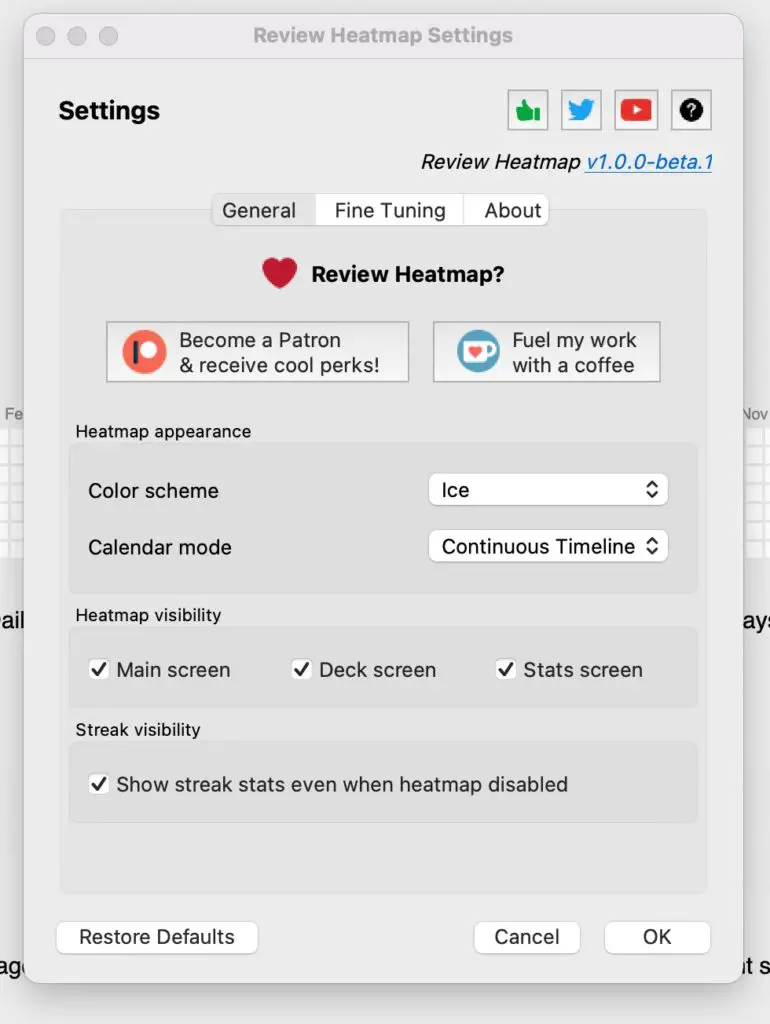
Appearance
- Customize colors: You can choose between 5 different color palettes.
- Calendar mode: The Heatmap shows the learning days over time. You have the choice if the progression is shown yearly or continuously.
- Visibility: You can control that here. You can also set whether the statistics below the Heatmap should be hidden or not by pressing “Ctrl r” or “Cmd r”.
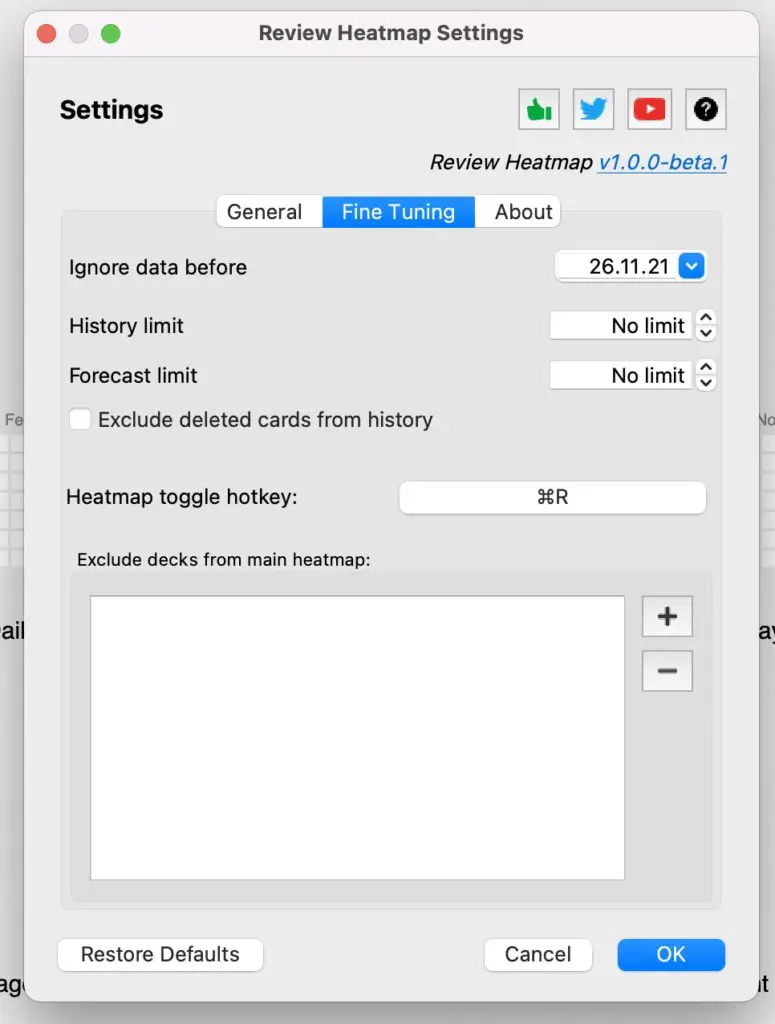
Fine Tuning
Here you can calibrate which reviews should be considered by the Heatmap:
- Set the start date from which your learning days will be shown.
- Choose limits for past and future reviews.
- Add decks that should be excluded from the Heatmap.
What are the alternatives to the Review Heatmap by Glutanimate?
If you want to add the Add-on directly in Anki, you cannot currently use the Glutanimate Add-on. Therefore, many alternatives can already be found in the Anki Store.
Important: Most of the offered add-ons are simple copies of the original version. Pay attention to the ratings in the Anki Store.
One add-on that you can download from the Anki Store is called Percentage Heatmap.
Percentage Heatmap
According to the developer, the Add-on is inspired by that of Glutanimate. However, it offers fewer features.
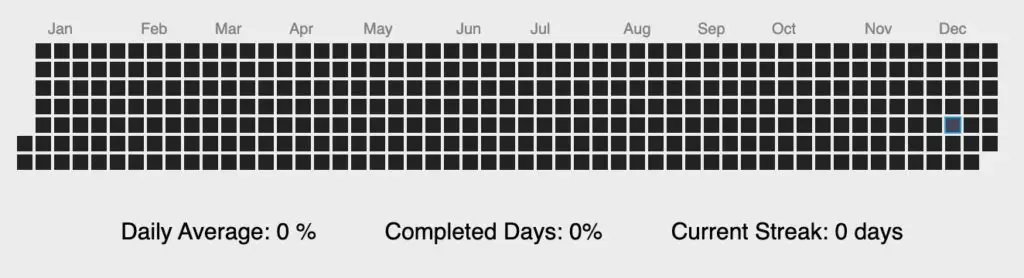
The Heatmap itself looks similar. Darker tones are used by default.
Under the Heatmap you can see numbers for the daily average, the completed days and the current streak. The hex codes of the colors can be adjusted under Tools > Extensions > Percentage Heatmap in the add-on settings.
Important: Unlike the Glutanimate Add-on, the Percentage Heatmap only shows you the data from the day of the download. Earlier days are displayed uncolored.
The advantages of the Heatmap – Why do I use it?
The Heatmap is not really necessary for learning success. However, I have noticed that I can motivate myself better to study regularly since I use it. Because it implements certain gamification elements in the otherwise somewhat colorless Anki.
You’re motivated to beat your previous best streak and feel bad if you miss continuing one in progress. Language learning apps like Duolingo, for example, have similar features that keep you engaged.
Additionally, the color-coding means you always have a quick overview of your own performance and how much learning is coming up in the next few days.
For my part, I can only recommend using the Review Heatmap. It is a great thing. If you think so too, you can support the developer Glutanimate here. After all, he provides the add-on for free.
Study smart, not hard 🎓