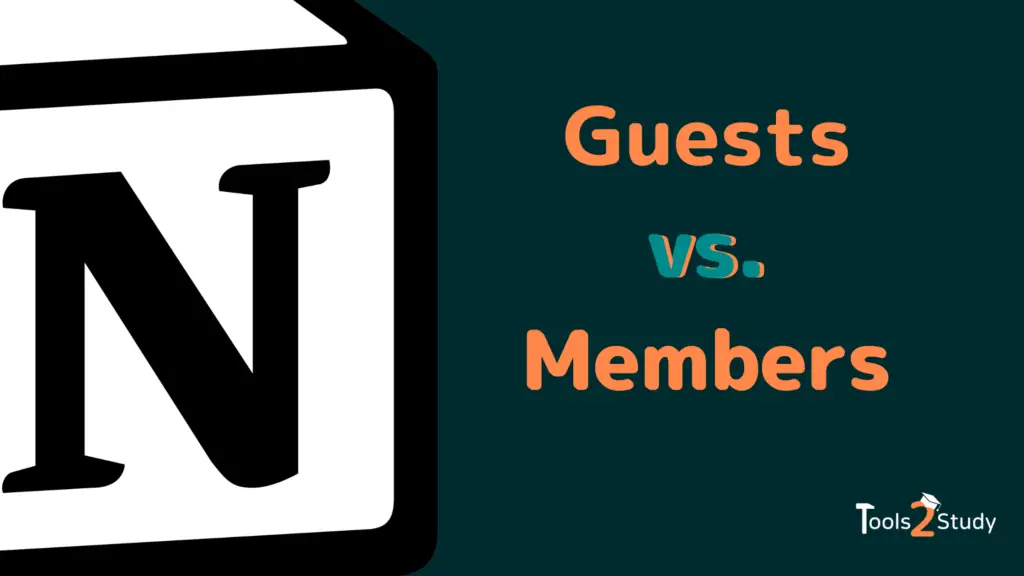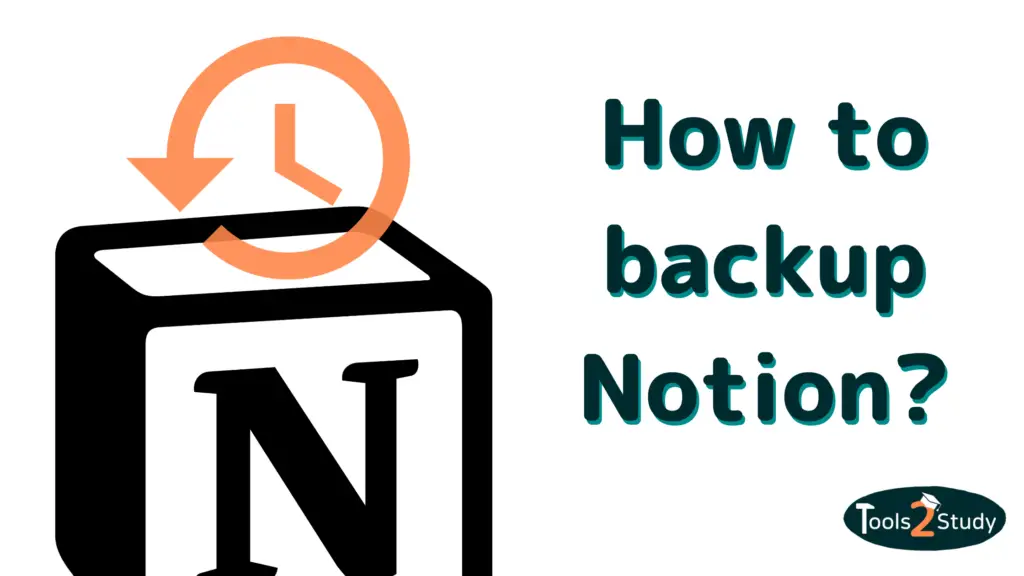Notion is a great tool for collaborating and creating things together. You can add other people both as guests and as team members. You’ll learn what makes these two different in this post.
This is just a short summary. Of course, there are many more details to the differences between guests and members. Everything you need to know about it can be found in this post.
What is the difference between guests and members in Notion?
The most important difference is that you can only add members within a Notion for Teams plan. Whereas, even in the free version of Notion, you can add up to 10 guests. Starting with the Plus Pro plan, you can even invite an unlimited number of guests.

Here is a small overview
- Guests are external users that you can invite to specific Notion Pages. They do not have access to the whole workspace. Guests exist in every Notion plan
- Members exist only in the Plus, Business or Enterprise Plan of Notion. They have access to the entire workspace, and can create their own pages. They can also be divided into groups.
Guests vs. Team Members – The permissions in comparison
Within a Notion page, guests and team members actually have the same permissions. Both can create content, use all blocks, comment and create sub-pages.
So you see: Guests can already contribute to a great extent. But of course, guest status is limited somewhere – after all, team members also cost money, while guests are free.
The most important differences between guests and members can be found in the following table
| Permissions | Notion Guests | Notion Team Members |
| Access to the workspace? | No ❌ | Yes ✅ |
| Access to specific pages? | Yes ✅ | Yes ✅ |
| Can create pages | Yes ✅BUT only subpages | Yes ✅Without restrictions |
| Can be added to groups | No ❌ | Yes ✅ |
| Can share pages externally | Yes ✅BUT only as of the Personal Pro plan | Yes ✅ |
| Can invite new members | No ❌ | Yes ✅ |
| Can create private pages | No ❌ | Yes ✅ |
Guests vs. Members – the costs
One of the key differences is, of course, the cost. While you can invite guests completely free of charge, you have to pay $8 (if billed annually) or even $10 (if billed monthly) per month for each team member.
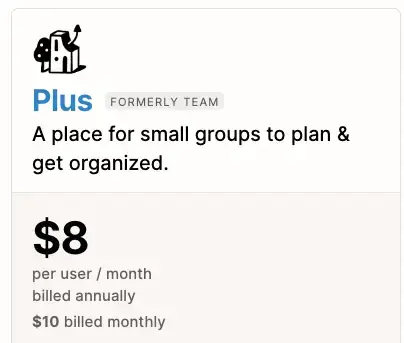
For a larger team, this can quickly add up to more than $100 per month.
On the other hand, you should note that already in the Free Plan you can work with up to 10 guests. Compared to the cost of team members, this can be a good and inexpensive solution.
This begs the question: At what point is it worth working with Team Members?
Let’s look at this in the next step…
When you should work with Team Members – and when you shouldn’t
First of all, it is important to understand that guests only have access to the pages they are invited to, BUT this includes all subpages.
Also, you can add a guest to more than one page. This means that guests can access, edit and create subpages on virtually any of your pages – all for free.
So, do you need team members at all then? That’s a good question! The answer depends on the situation, of course.
If you yourself are the owner and main user, you need to consider the following questions when inviting someone to join your Notion:
- Is the collaboration temporary, or do you want Notion to be the long-term focal point for your collaboration?
- Should the access be limited to only a few areas (e.g. only to 1 project) or should the person have free access?
- Should the person manage projects in Notion independently?
- Should the person work with others in a group?
All of these (and more) can be deciding factors whether you invite a guest or a team member. A good rule of thumb is this:
External people are Guests and team colleagues and employees should be Members.
Notion is therefore usually only chargeable if you want to use it professionally as a team. Many companies already do this for various use cases. Nevertheless, Notion is of course not the solution for all problems.
In another post, I have highlighted the pros and cons of Notion for teams.
Of course, in larger companies, the cost of $8 per month may not be serious for a user and they may prefer to work directly with team members
You see: It’s hard to find a uniform rule when it’s worth adding a team member and when it’s not. You have to decide that individually. On the other hand, there is a clear guideline on which users definitely should be guests.
Click here, if you want more info on Notion for Teams.
The use case for guests
The guest status is especially good for people you only work with for a certain time. This includes, for example:
- Customers with whom you are working on a specific project
- Interns
- Freelancers
Even if you only need feedback on one page or one area, you should only work with guests. For example, if you are writing a scientific paper in Notion.
Add guests in Notion – How to do it
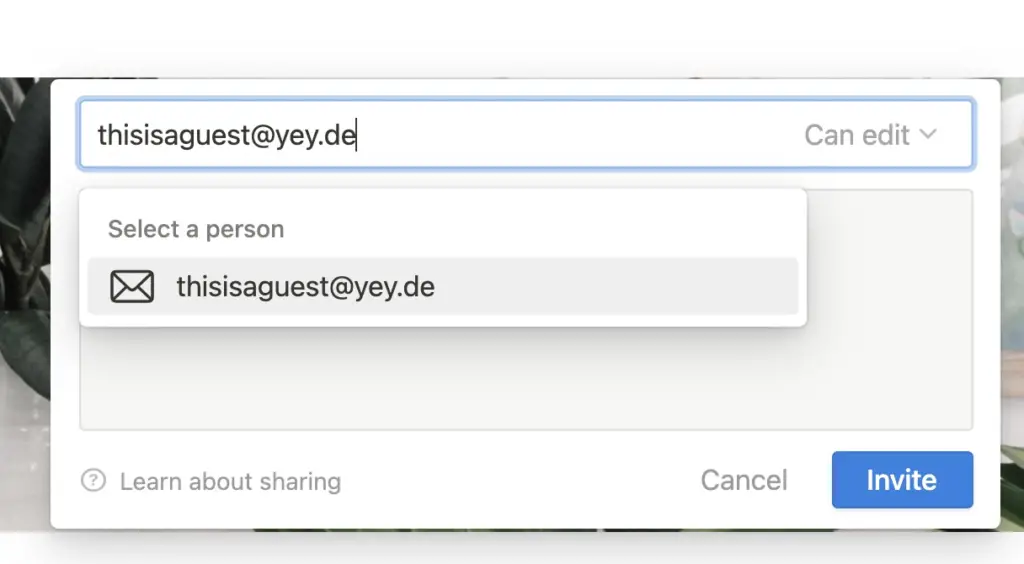
Inviting guests is very easy in Notion. Just follow these steps
- Go to Share on the top right and click Invite.
- Enter the email address of a guest you want to invite.
- Select an access level for this guest from the dropdown list and click Invite.
- The guest will receive an email with a link to this page.
- If the guest is not already using Notion, they can sign up to access your site.
If you have added a guest, you can see this in the share settings on the respective page. There is also a menu item “Settings & Members” in the left sidebar
There you have a complete overview of all members and guests in your workspace. You can also adjust the permissions or remove them
You should always do this when the collaboration with a guest ends so that he can’t access your content and possible new subpages afterwards.
How to add members in Notion?
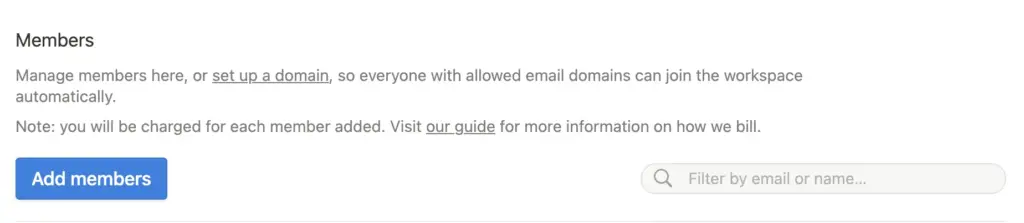
You can add team members in Notion in two ways: Via email or via a link. I will now explain how to do this step by step:
Adding team members via email
- Go to Settings & Members at the top of your left sidebar.
- Click Add Member and enter the email address of the person you want to add.
- From the dropdown list, select whether you want to add them as a Workspace Owner or as a Member, and then click Invite.
- Workspace owners can edit settings and invite new members.
- Members cannot edit settings or invite new members.
- They will receive an email with a link to sign up and join your workspace.
Adding members with a link
- Go to Settings & Members at the top of your left sidebar.
- Click the blue Copy Link button to copy the link to your clipboard and share it with any team member who wants to collaborate with you.
- When the recipient clicks on the link, they can automatically join your workspace as a paid team member without you having to manually add their email address.
- If you want to change this option, you can do it via the switch at the Invite link.
Notion collaboration in different ways
Notion is the tool you make it. That’s what makes it unique. It gives you a lot of freedom about how and with whom you want to work.
With the right setup, you can work extremely effectively as a team even in the free version. However, if you want to give your teammates all the freedom (and you have some financial leeway), you can invite them as Team Members.
It is only important that you think about what you need. Then everything can be easily implemented in Notion.
Work hard not smart 🎓