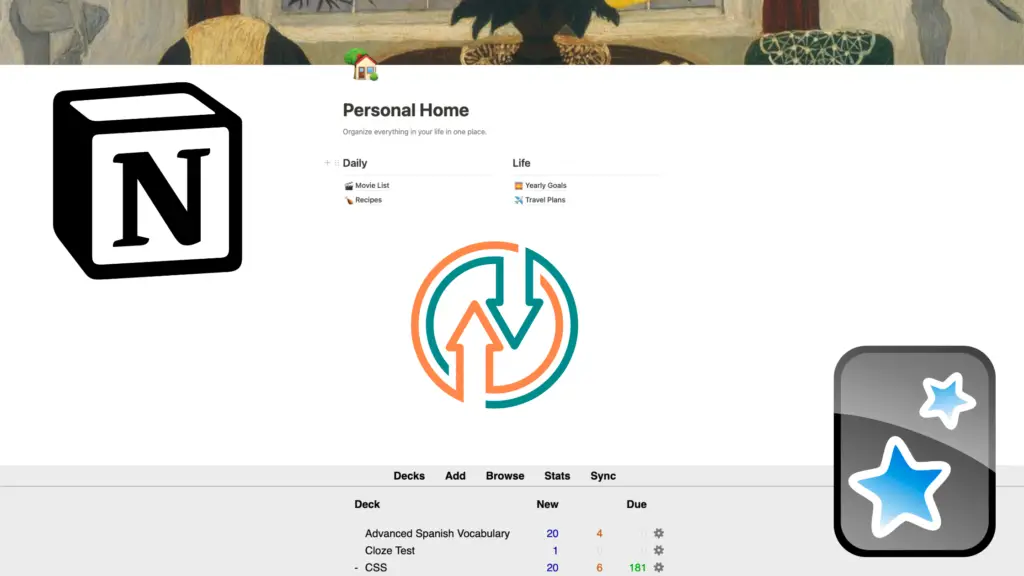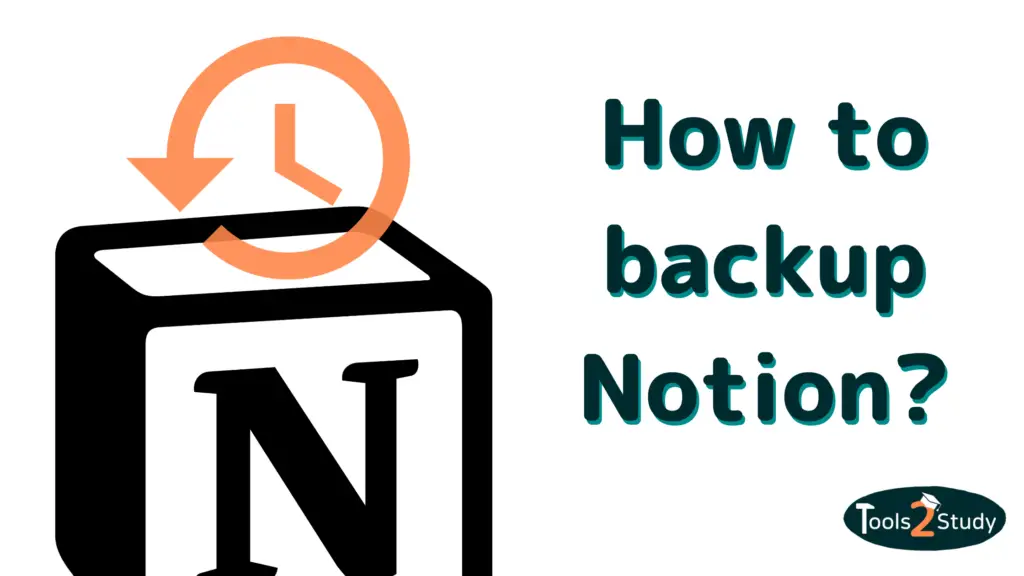What if you could quickly and easily turn your learning materials in Notion into effective flashcards in Anki? In this post I’ll show you how to do that easily + how to import Anki cards into Notion. Let’s go!
But this is not the only way to move data back and forth between Notion and Anki. So I’ll explain everything you need to know about this in the following post. Here’s a post overview in case you’re looking for something specific.
Notion + Anki – An unbeatable team
Anki and Notion complement each other perfectly in their functions. It’s no wonder then that a many students (myself included) use both tools for their learning setup
What is Notion?
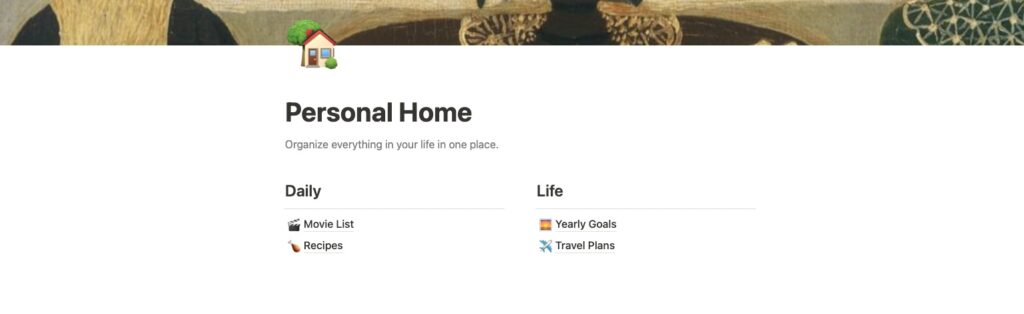
Notion is a note-taking tool that is available as a web version completely free of charge. It gives you an extreme amount of freedom in how you can store your knowledge. You can create page hierarchies, use code, insert lists and formulas, and much more. I also use Notion to prepare lecture notes and content.
What is Anki?
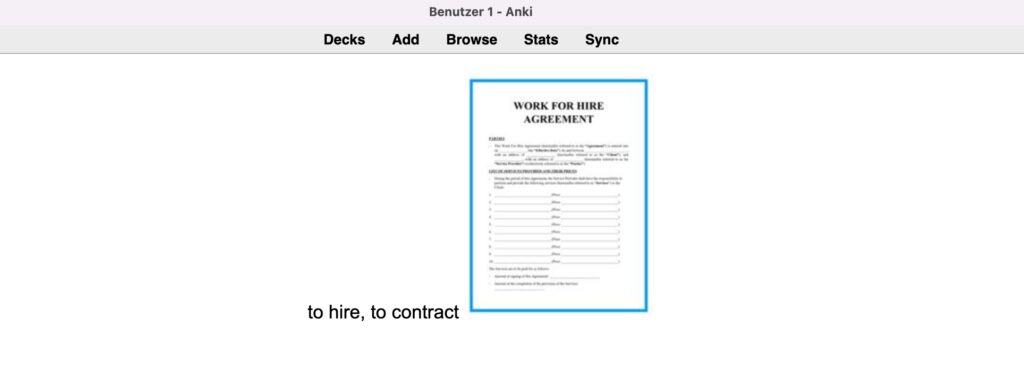
Anki is a free flashcard tool that focuses on the Spaced Repetition learning method. The goal here is to learn facts in such a way that you can remember them sustainably and completely. The tool is therefore popular with medical and law students, for example.
The difference to Notion here is that you can manage cards according to your own knowledge performance and thus you will be shown the card more often or less often in the future.
Why move data from one tool to another?
The answer is easy: Normally, one first collects the complete learning material in Notion, in order to structure it there. To finally learn it, Anki is the better choice
So that you don’t have to manually create cards in Anki from the material in Notion, you simply convert your existing Notion into Notion and save time – in line with our motto: Study smart, not hard 🎓.
Even if you just want to create Anki flashcards, the way via Notion is often the better choice
- The creation is faster this way
- Notion supports advanced features (e.g. cloze)
- Notion remains the storage place for everything (“second brain”)
The last point is also the reason why it is worth converting already existing Anki cards to Notion. All about it now..
From Notion (notes) to Anki (cards)
There are 2 different ways to convert notes from Notion to Anki cards. They differ in output format. You can export notes to Anki both as a toggle list and as a table
The better option here is clear: Toggle List
The easiest way – Toggle list to Anki (via 2anki.net)
As described in the beginning, Toggle List is the easiest way to create Anki maps with the most supported features
Toggle list in Notion

If you don’t know how to create a toggle list in Notion, here’s a quick tutorial
- In an empty Notion block, either type “/” or click the “+” icon and select Toggle List
- The first field of each toggle block is the question you want to query later.
- By clicking on the arrow on the left, you open the answer field. Enter the correct answer for Anki here
Convert toggle list to Anki cards
For this, we will use the super helpful online tool 2anki. This creates an Anki deck from each page, where each toggle list block is a new flashcard
Instructions:
- Delete from the Notion page all unnecessary notes you don’t want to convert or copy your toggle list to an empty page
- Click on the 3 dots in the top right corner of the page menu and choose Export > HTML
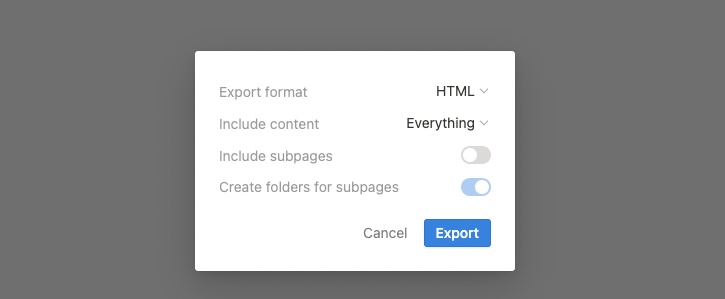
- Click on “Upload” in the menu in 2anki and upload your HTML file
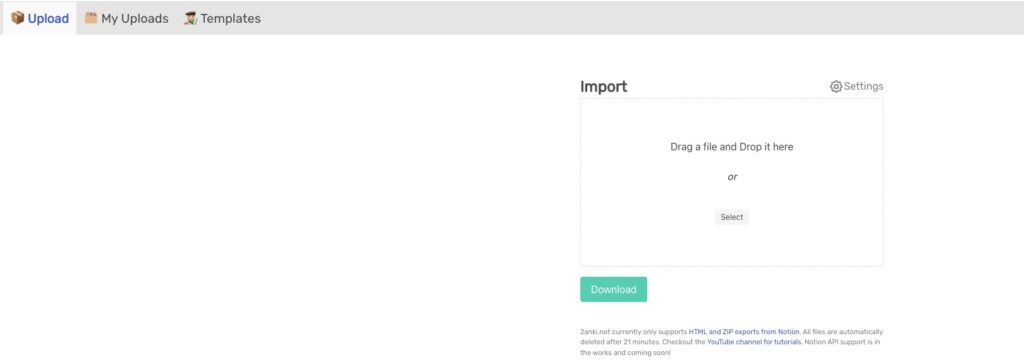
- 2anki will automatically convert it to a .apkg file
- In Anki, you only have to click on “Import file” in the bottom right corner and select the .apkg. File. Then a new batch will be added automatically
Advanced functions with 2anki
2anki offers many settings for converting notes (too many to go into each one). Supported are for example
- The creation of cloze by formatting the requested content as a code block in Notion.
- The omission or the targeted selection of certain list elements with emojis: 🥑, 🍒
- Various template options
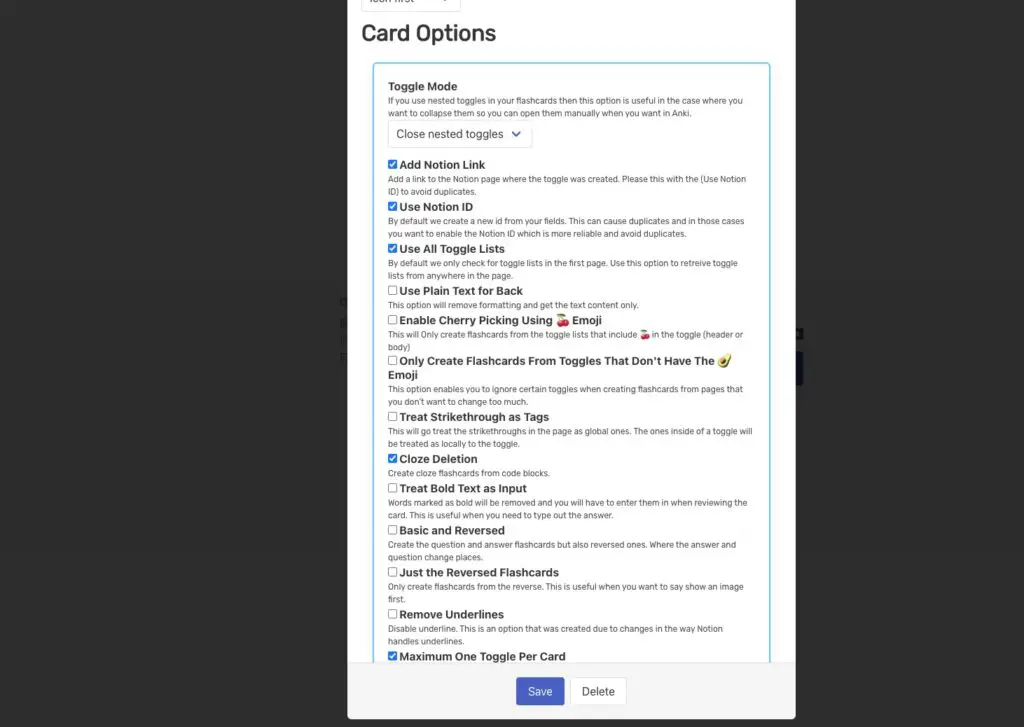
Export Notion tables to Anki
If you prefer to maintain your data in Notion as a table, you can also convert it to Anki cards. The disadvantage to the toggle lists is that you export the tables as CSV file and not as HTML from Notion
This has the consequence that you get the pure text without possible formatting or cloze function when exporting
Instructions
- Export your table by clicking on the 3 dots in the upper right corner and choose Export > Markdown & CSV
- Then click on “Import file” in Anki and choose the CSV file
- Choose the correct format and the batch you want to add the new cards to in Anki
Info: If you want to learn more about CSV import and export (+Excel) from Anki, I recommend this article: Anki to CSV/Excel
Anki cards to Notion notes
As I described above, for completeness of data or further editing, it can be helpful to export existing maps from Anki back to Notion as well
You do that again via CSV Export and import
Instructions
- Select the deck in Anki you want to export, click on the settings icon, and select “Export”
- There you choose one of the last two options (.txt)
- Import the data into Notion
As plain text
Just click on the 3 dots in the upper right corner, Import > Text
Then the data will appear in text where each line represents a map.
As CSV
For this, you have to convert the text file into a CSV file first. This works best for me via Google Sheets. Just upload the .txt file here. Google will automatically recognize the structure and split the data into two columns
Download the spreadsheet as a CSV file and then import it into Notion as a CSV. Admittedly, this way is a bit cumbersome, but if you want to convert important data, it is still necessary.
Thank you, if you have read the post up to here! With your setup of Notion + Anki, you’re definitely on the right track to learning smart 🥳
Study smart, not hard 🎓