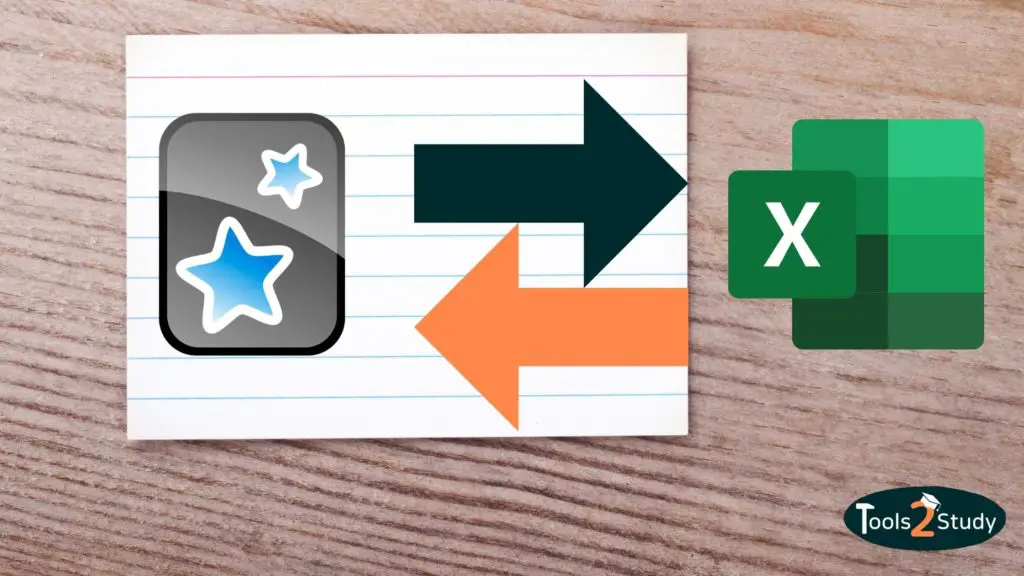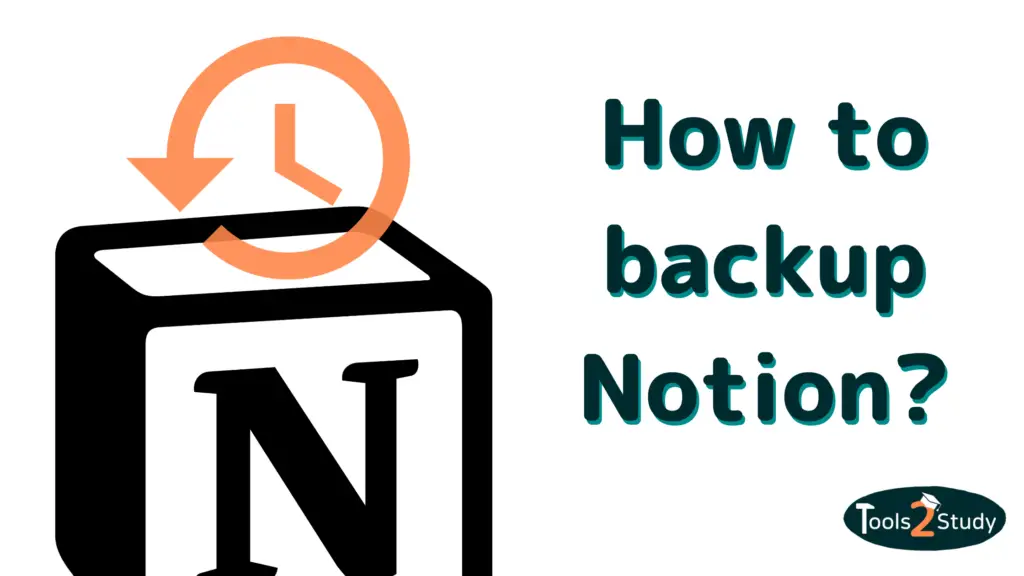There are many ways to import flashcards into Anki and export them back to other formats. This post will show you the easiest ways how to convert your learning materials between the popular flashcards app and Excel (Google Sheets) or CSV files.
If you’re here for a quick answer on how you can import excel files to Anki then here you are:
- Prepare your file for exporting it (1 column per field)
- Save the file as a CSV (.csv)
- In Anki, click on “Import file” on the start screen
- Select the saved file and click on Open
- Choose between importing options and click on Import
Of course, there is more to it than just these 5 steps. You’ll find everything that you need to know plus how to export Anki notes With this overview, you can jump directly to the way you are looking for.
Exporting and Importing Files in Anki
First, let’s look at how to export cards and notes from Anki and import external files into Anki.
Export notes, cards and pkg.
Generally, you have the possibility to select cards, notes or whole packages to export. In the start screen, you simply click on the settings gear next to the deck you want to export.

Then click on export and you have the following options for the export format:
- Anki collection package (.colpkg): Exports your complete collection (all decks) including all files and scheduling data. This is good for backup.
- Anki card package (apkg.): Exports the selected deck including all files and scheduling data. Optionally with scheduling data and media files.
- Notes as .txt: Exports all notes of the selected deck as a text file (optionally with HTML styling, references to your media files and tags).
- Cards as .txt: Exports all cards of the selected deck as a text file (optionally with HTML styling and references to your media files).
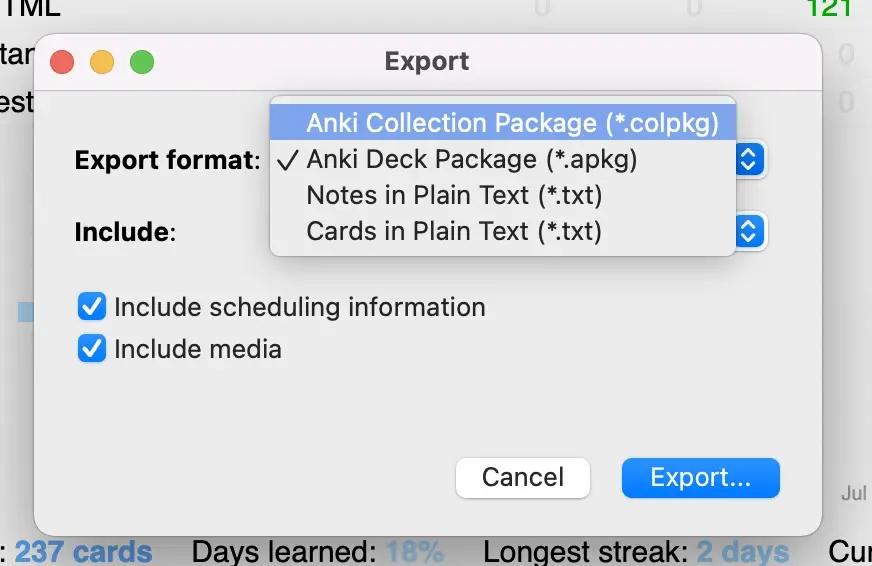
How to get a CSV
The last two options generate a text file. Unlike a CSV (comma-separated file) the data here is separated with a TAB. For most programs, it is only important that the data is separated in the same way.
So you can import the text files into Excel and Google Sheets without any problems. How to do that you will see in the next point. If you still need a file where the data is separated with a comma, you can convert the file type on this page for free.
Anki <> Excel (Or Google Sheets) – From Spreadsheets to Flashcards
Excel or even the free alternative Google Sheets are essential for many students. With Anki, it can be more convenient to create cards in simple spreadsheets first and then import them into Anki.
Similarly, exporting from Anki to spreadsheets can also be useful, for example, if you want to edit many cards in bulk.
If you also like to know how you can add images to your Anki cards in a quick and efficient manner, you just check out this post: Best and fastest ways to add images to Anki.
Import Excel or Google Sheets files into Anki
If you have created your cards in a spreadsheet, you can easily import them into Anki. Follow these instructions:
- Prepare your file for export: Each column represents a possible field later. Remember which note type you want to use. If you have e.g. 3 columns and choose the type Basic, you have to ignore one column of your Excel file.
- Save the file as a CSV (.csv) file
- In Anki click on “Import file” on the start screen
- Select the saved file and click on Open
- This window will appear:
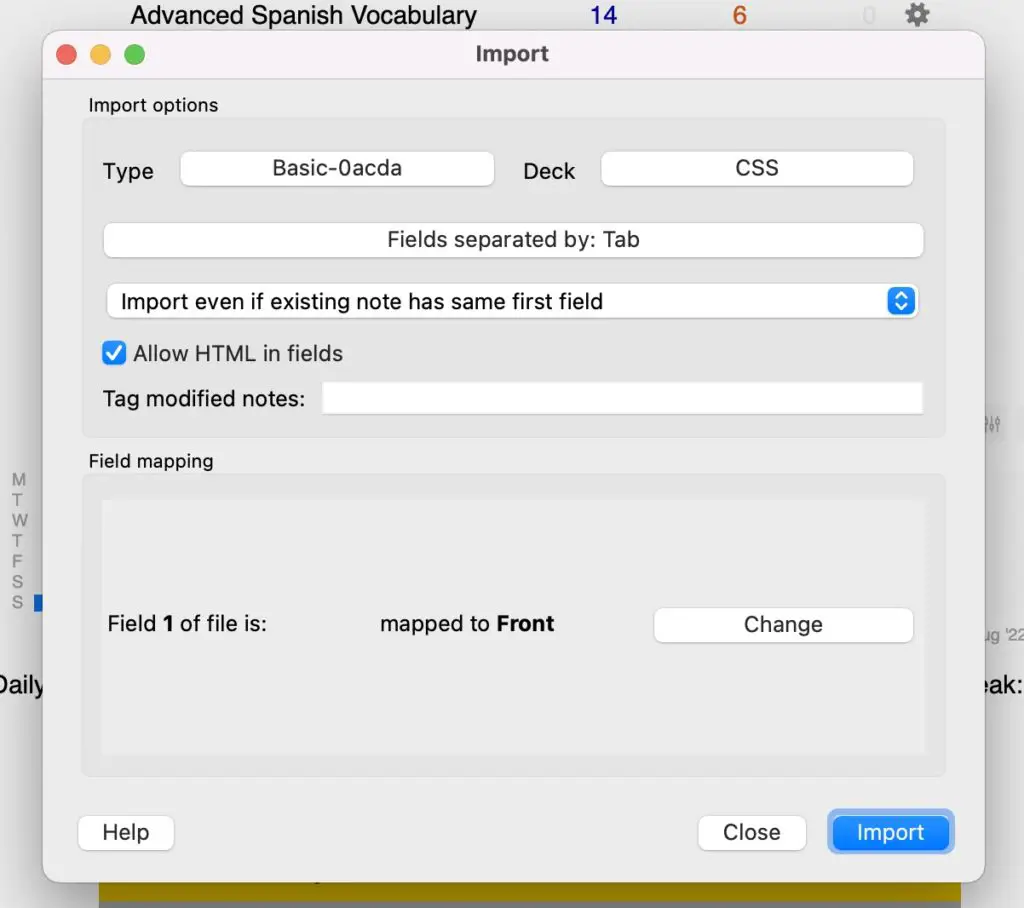
Here you have a few options. Choose…
- a suitable note type
- The deck you want to add the new cards to (or create a new one)
- The field separator – This should already fit automatically. So you don’t have to change anything here
- You can tag the new cards and decide how to handle duplicate fields.
- The most important point is the assignment: Here you assign the fields of your card to the respective fields of your Excel file. “Field 1” stands for the first column and so on.
- Click on “import” – done 🥳
By the way, programs like Excel are not the only way you can quickly create many Anki cards at once. Another good alternative is the free note-taking tool Notion.
I wrote a separate post about it, if you are interested: Notion to Anki
Convert Anki cards into Excel files
First, you have to follow the steps to export from Anki from the beginning. For me, it is usually the best option to export the cards as a text file.
Tip: For cards and notes, it is often better to export just the bare data without the HTML and media, as these make further processing in Excel difficult.
Instructions in Excel:
- Open the text file in Excel
- Excel will usually automatically detect how the text needs to be split between the columns. Then just click on finish.
- In case it does not:
- Select the column where the text is located.
- Click in the menu on Data > Text in Columns
- Choose Tabstop as a separator
- Click on “finish”
- In case it does not:
- Great, your Anki cards should now display normally in Excel (or Google Sheets)
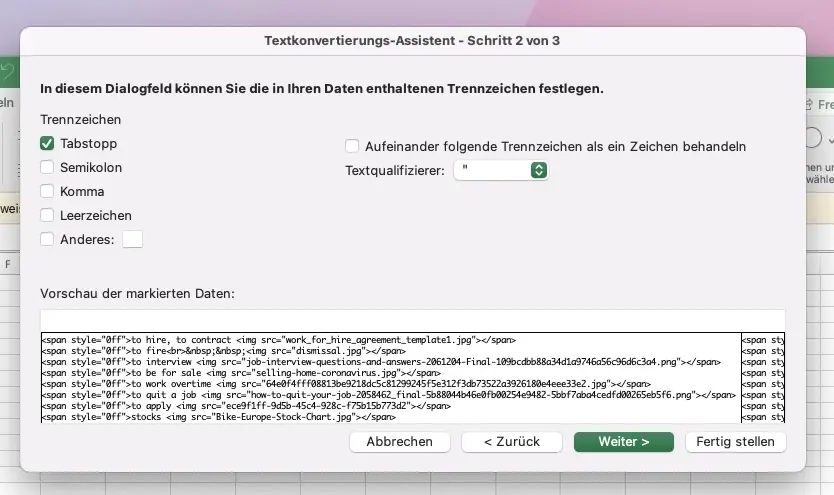
Synchronize Anki and Excel
There is another option to work with Anki and Excel. But this one does not work with Google Sheets. With the Anki Excel Sync add-on, you can synchronize the two programs with just one click.
Unfortunately, the usage is not really intuitive, so it takes some time to understand how it works. You can find the most important explanations on the extension page and on Github.
I hope this post could help you. If you’re just starting out with Anki, you should also check out my post on the 9 basic skills in Anki 😊
Good luck with your learning and always remember:
Study smart, not hard 🎓